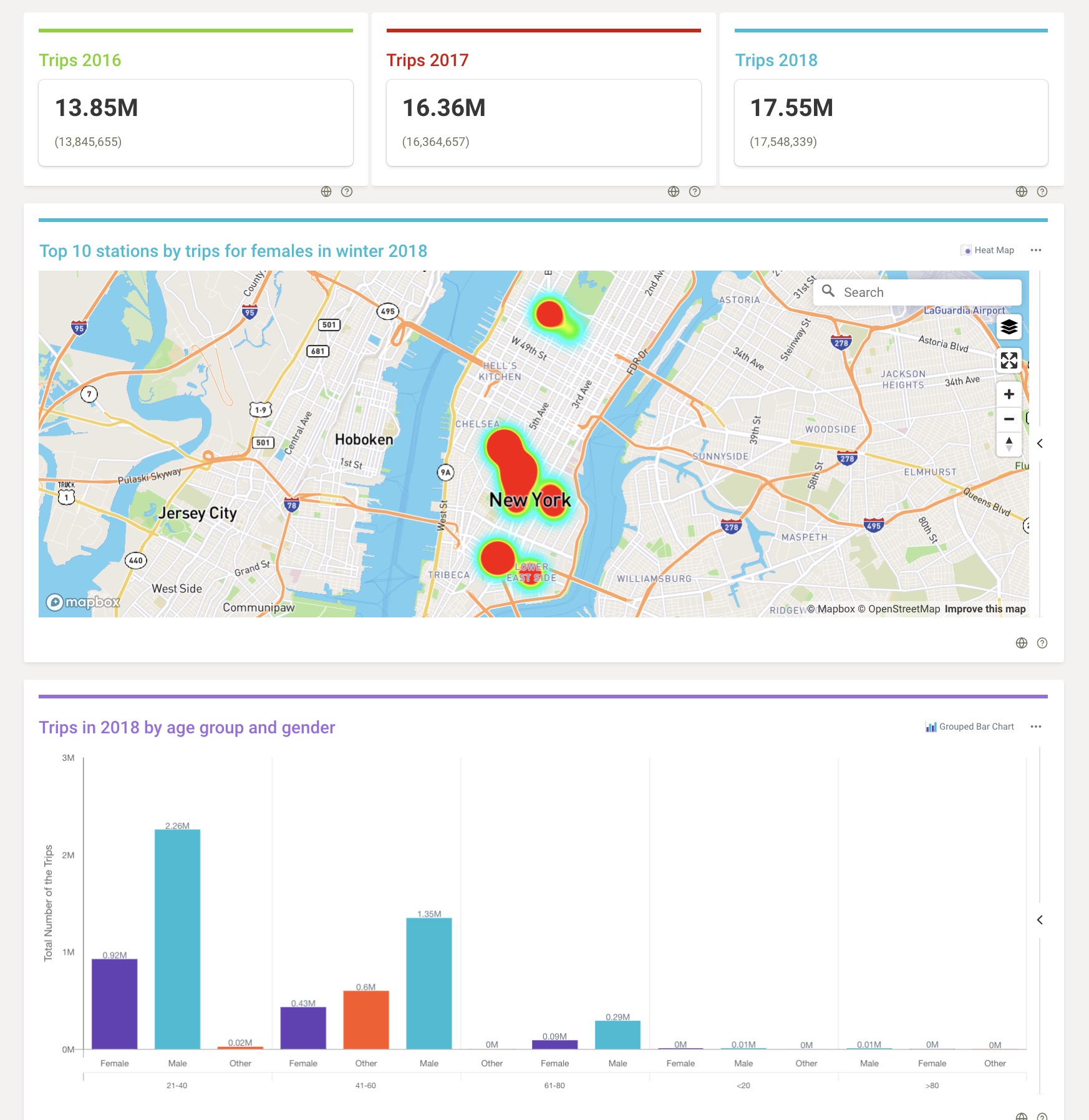Qbo app on AppSource
Qbo is available as an app on Microsoft Teams AppSource. Using it, you can securely access and connect directly to various on-premises and cloud databases on Microsoft Teams. Qbo helps deliver data democratization, increases data literacy and promotes data-driven collaboration and decision-making within the organization.
Install the Qbo app
To add the Qbo app to Microsoft Teams:
In the Microsoft Teams interface, click the Apps icon in the side navigation bar.
Search for Qbo.
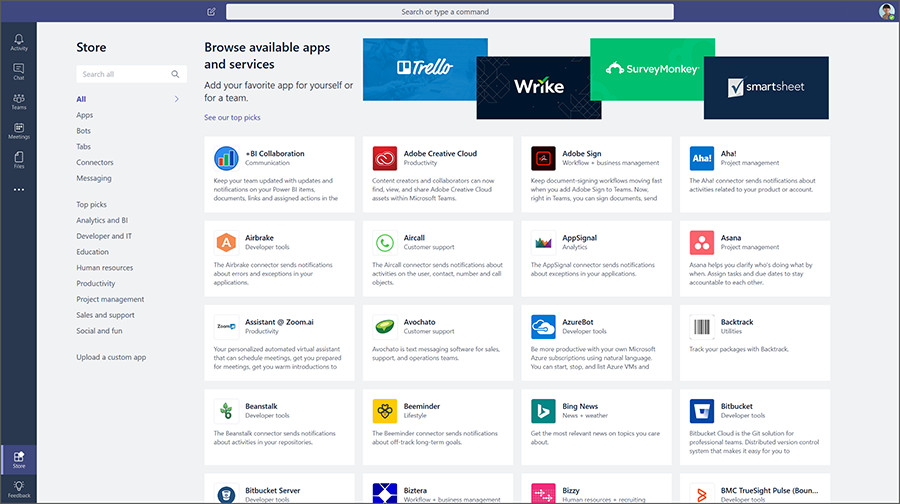
Click the Qbo app.
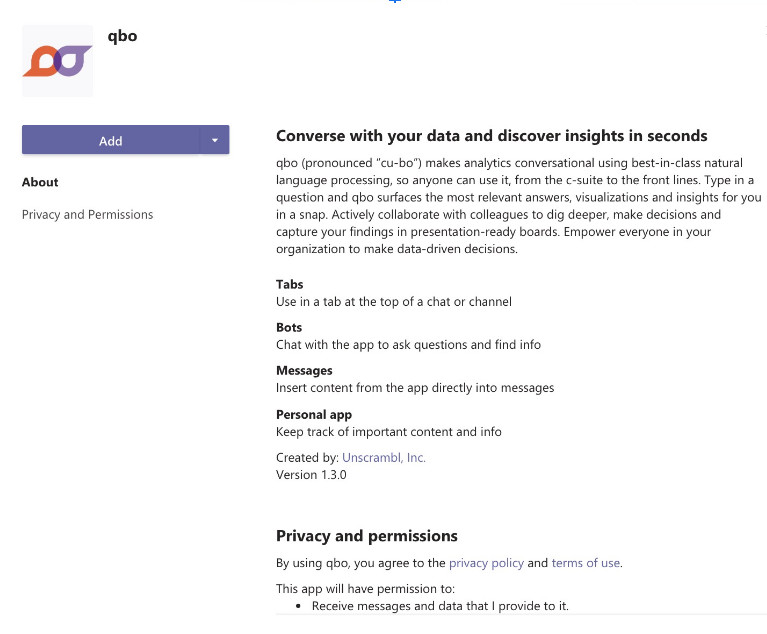
Click the Add button.
Qbo will start a personal chat and display a welcome message.
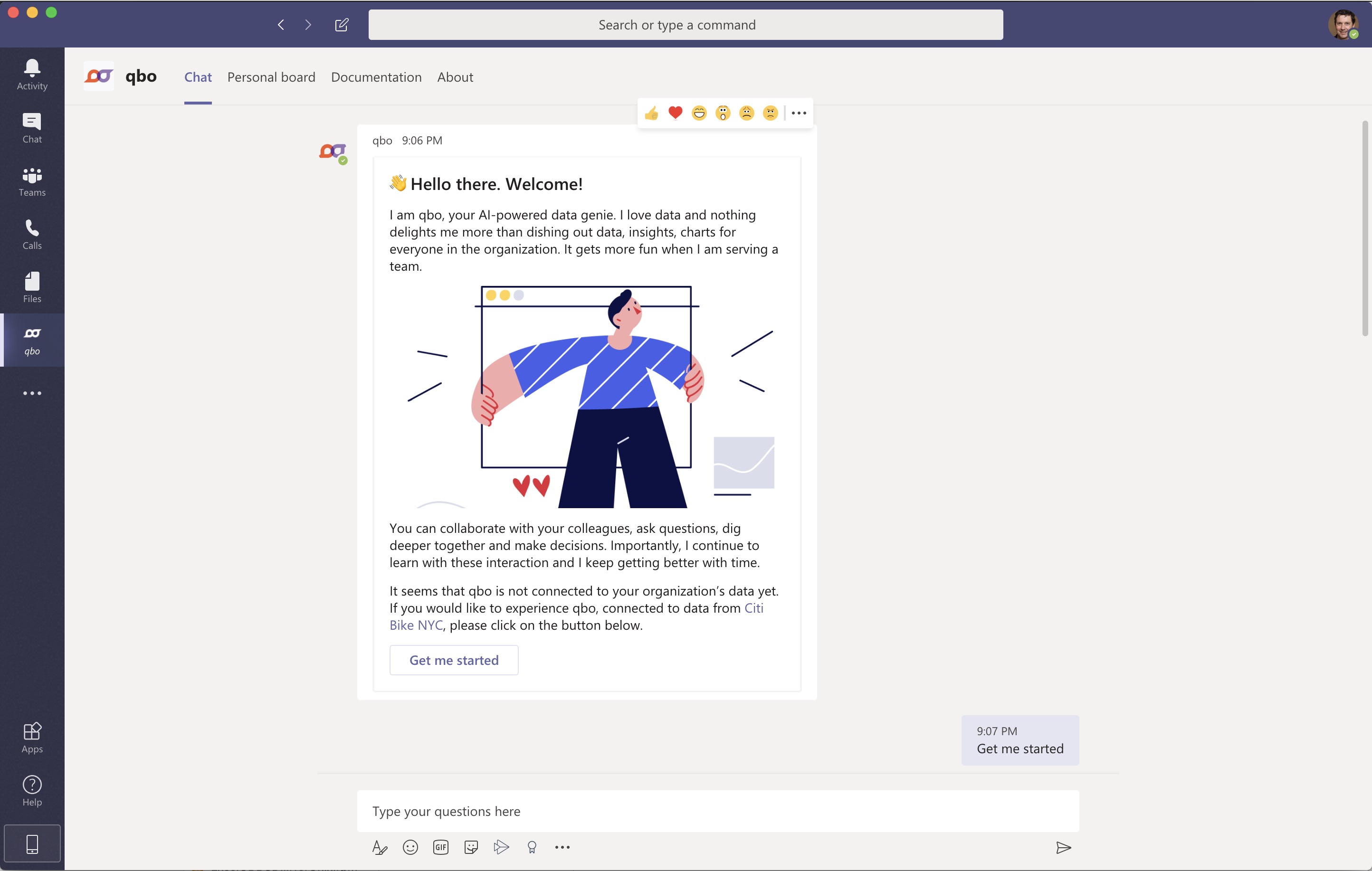
If you can’t see the Qbo app in the Teams App Store:
Go to your Microsoft Teams Admin Center.
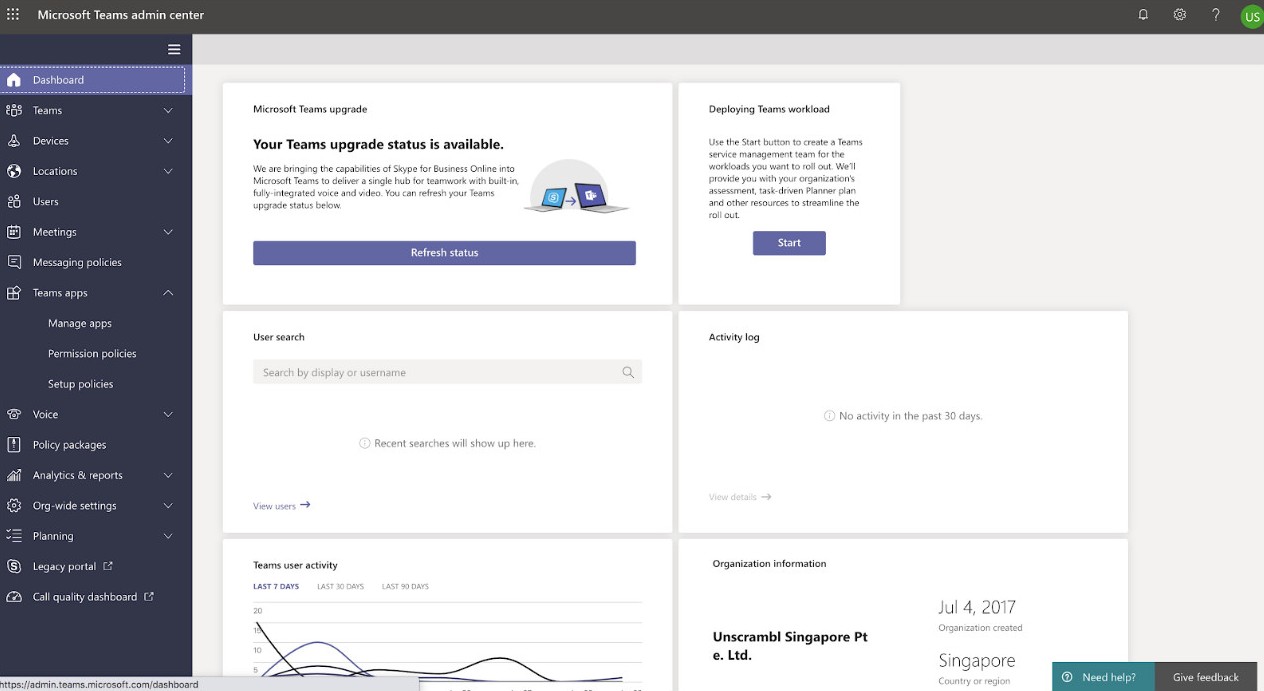
Select Manage Apps in the navigation pane.
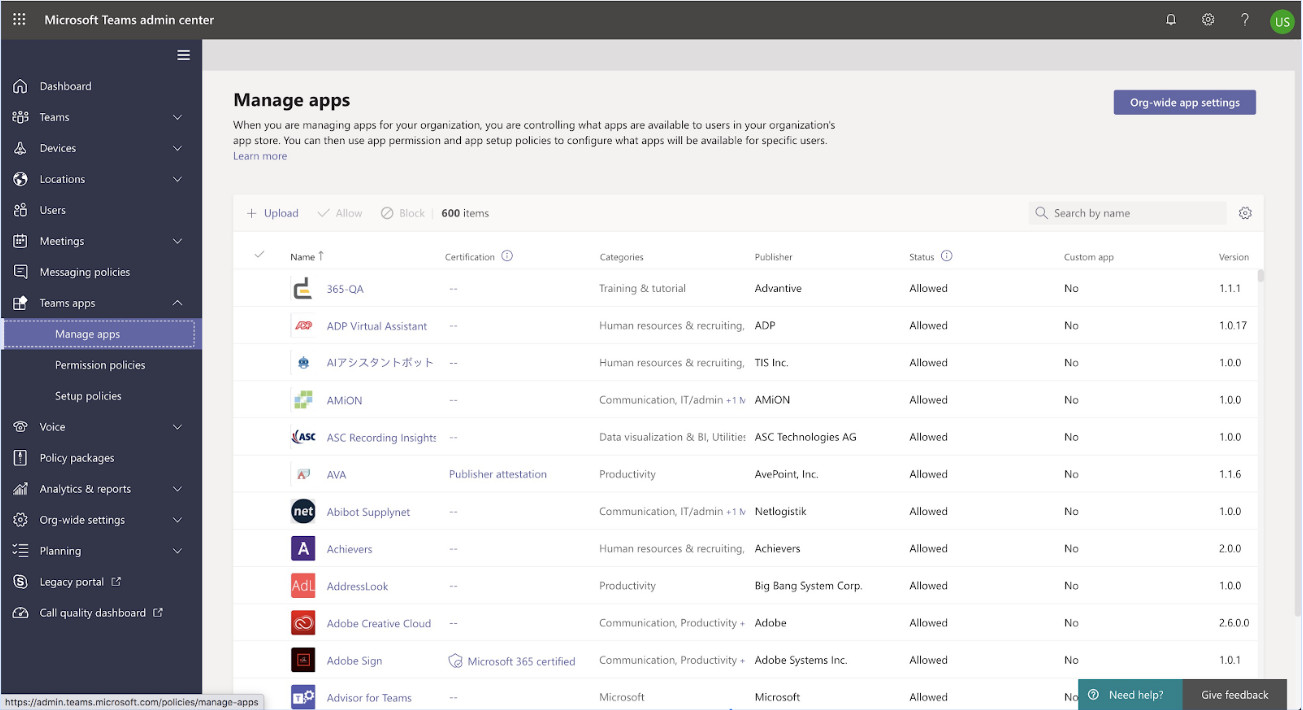
Search for Qbo in the list of apps and click on it.

Set the status to Allowed so that your users can install the Qbo app in Microsoft Teams.

Users will be able to view the Qbo app in the Teams App Store.
Experience Qbo
If your organization is already connected to its own Qbo installation, you can experience Qbo with your organization’s data.
If your organization is not yet connected to its own Qbo installation, experience Qbo in a demo environment with sample data:
Click the Get me started button.
You will be connected to a demo instance of Qbo called Citi Bike NYC. The bot will return a message containing your credentials for the demo instance.
Enter
credentialsin the chat window to retrieve these demo credentials.Enter
helpin the chat window to receive a message with details about the data, sample questions and a link to this documentation.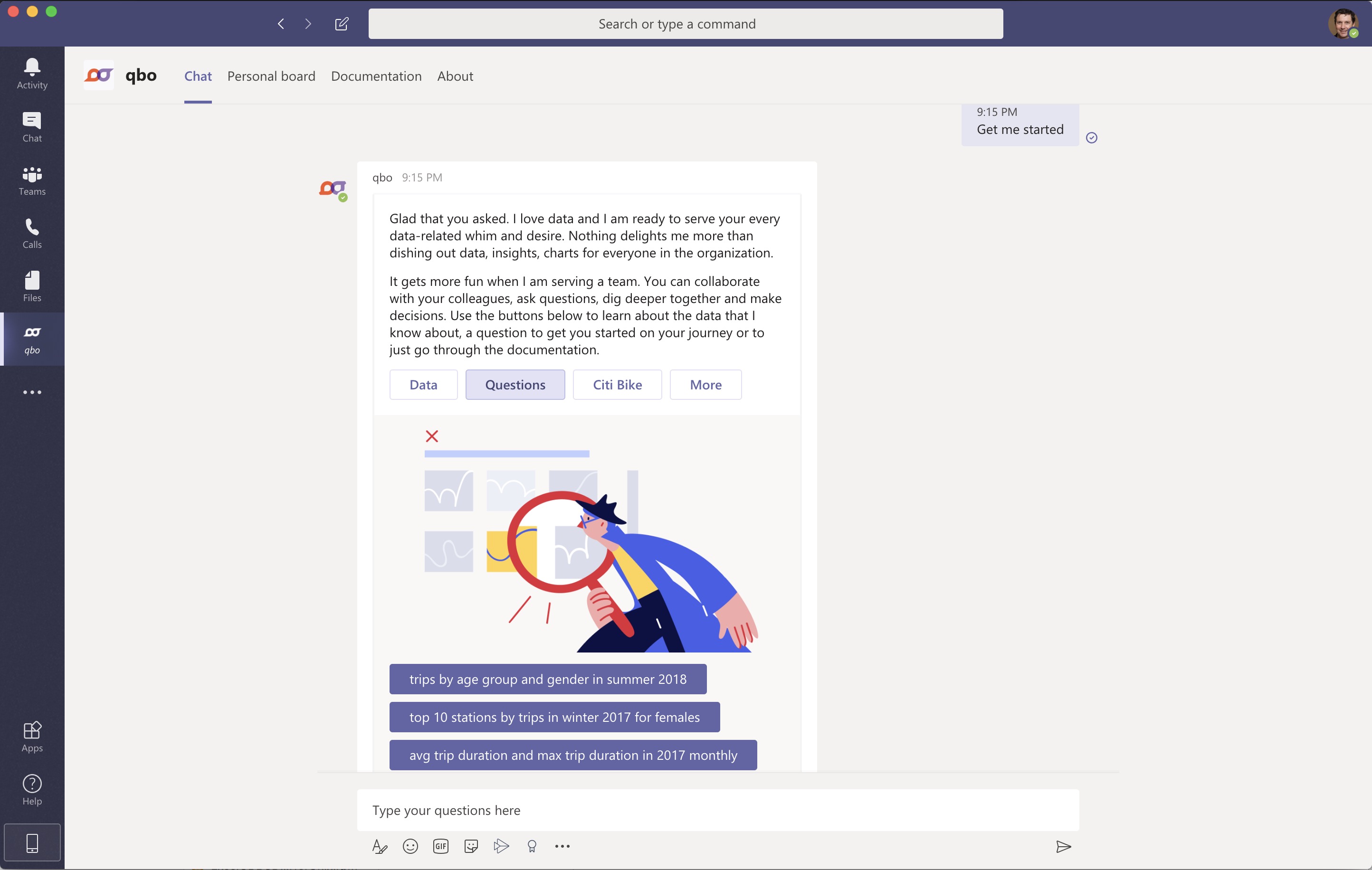
Click a sample question to see the response sent by Qbo.
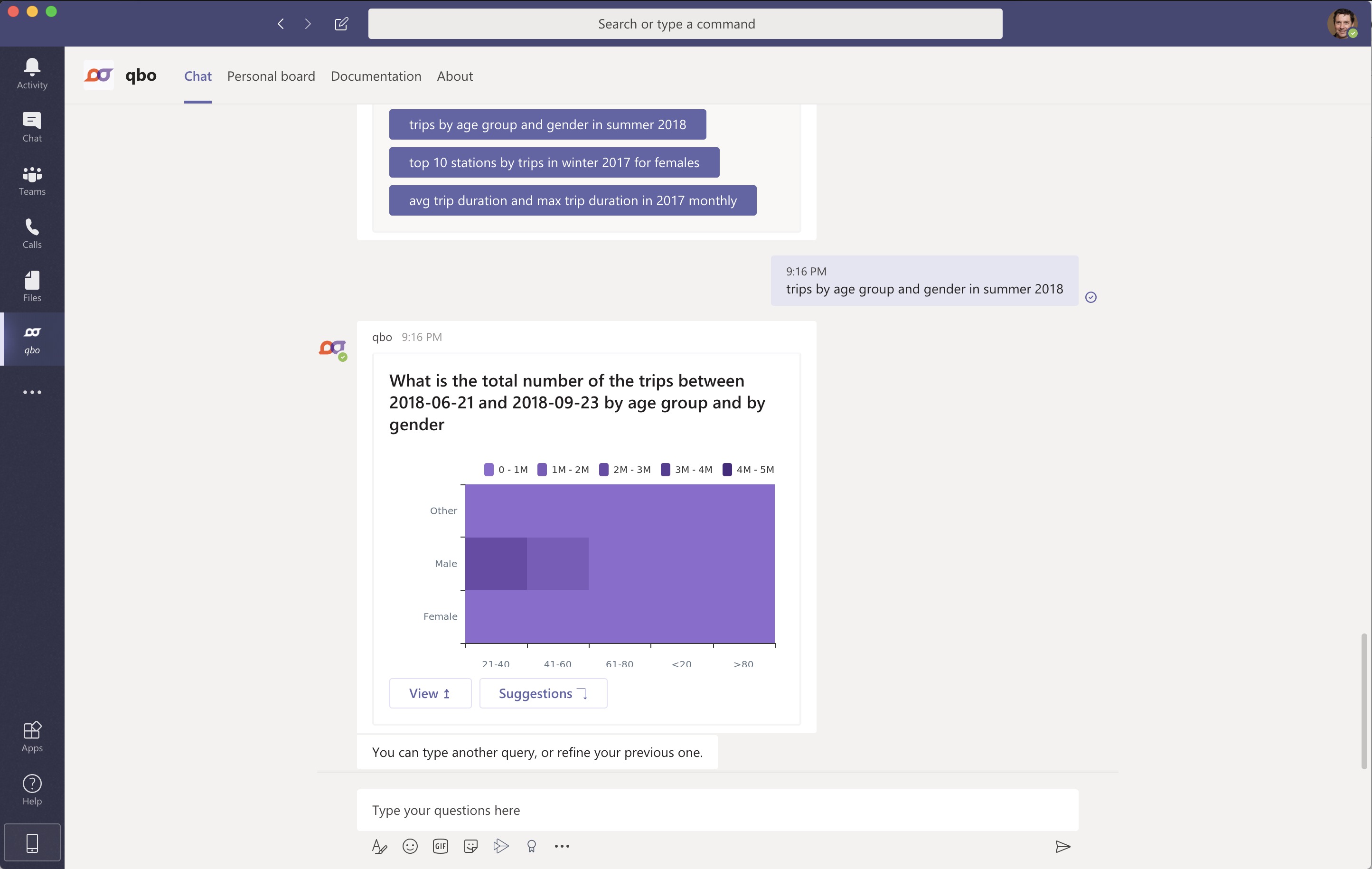
Click the View button in the response. Qbo will display a visualization of the data.
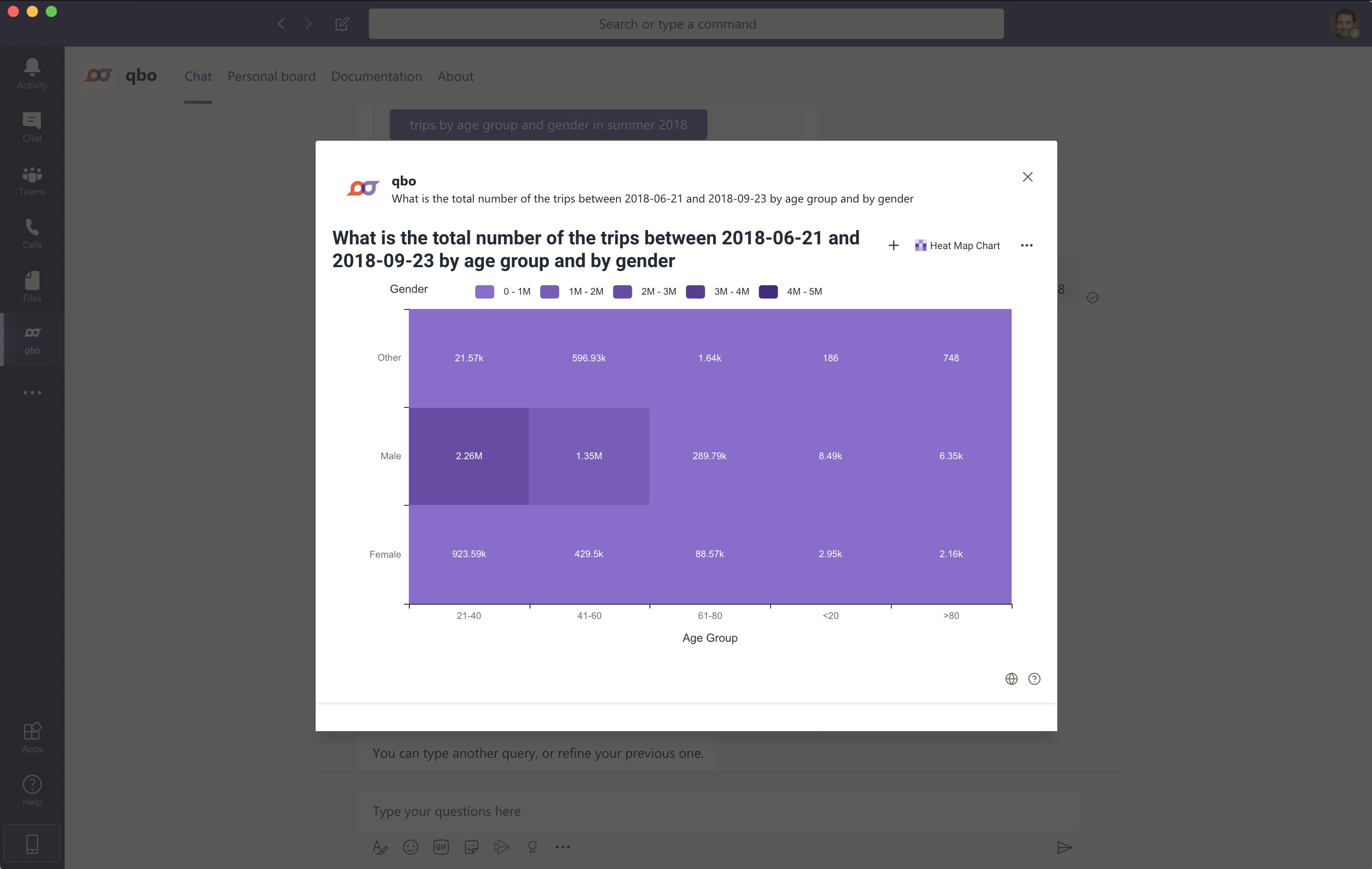
Click the chart type icon to view other visualization options for the data you’re looking at.

Click the + icon to add the vizy to the channel’s board.
A board is a collection of vizies associated with a personal or team chat with Qbo. The Qbo app will automatically add it to a tab in a personal channel. You can manually add the tab to a team or group channel. Click on the board tab to view any vizies that have been added to it.
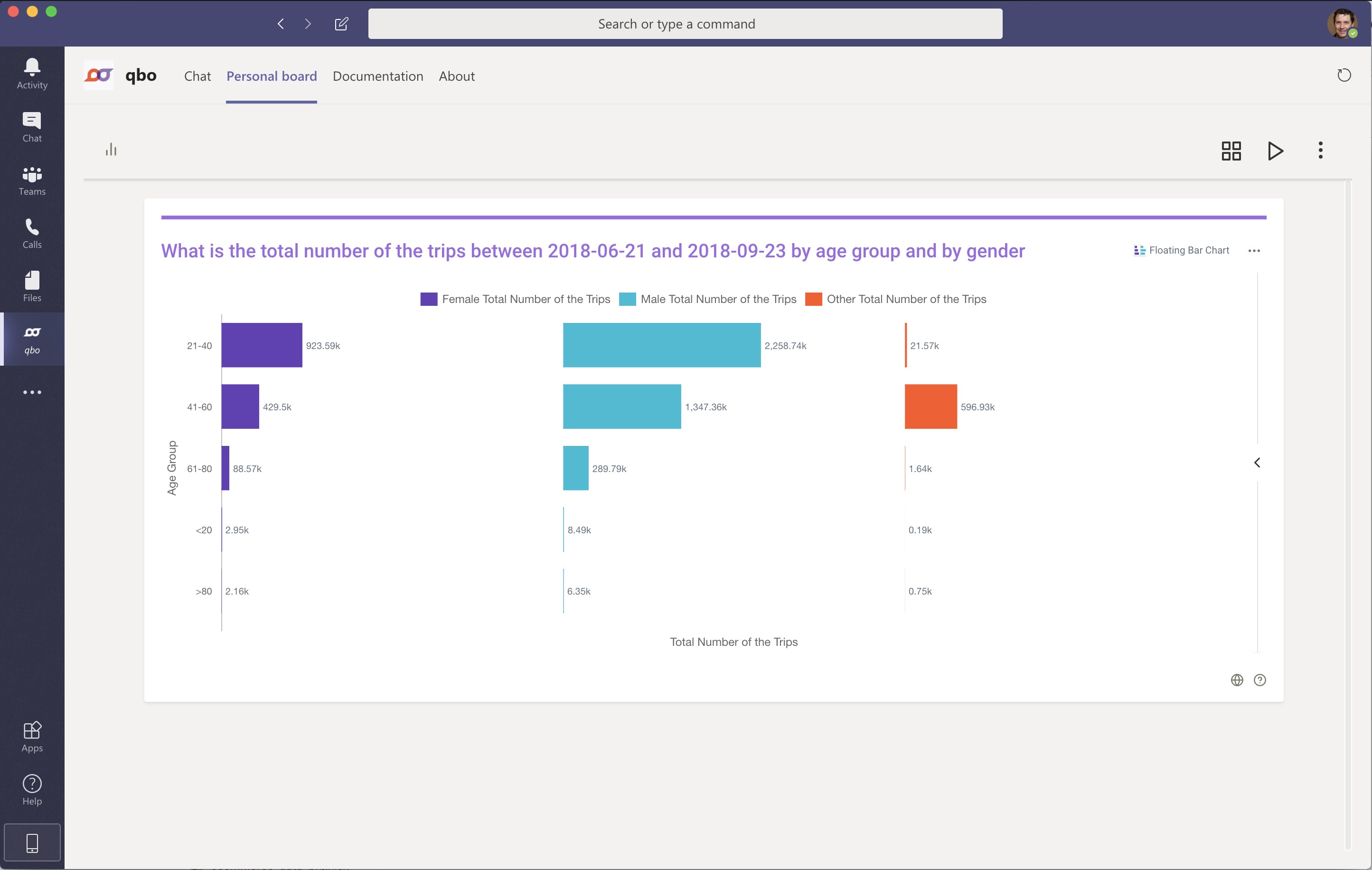
Click the Suggestions to view suggested follow-up questions. You can also enter your own custom questions in natural language.
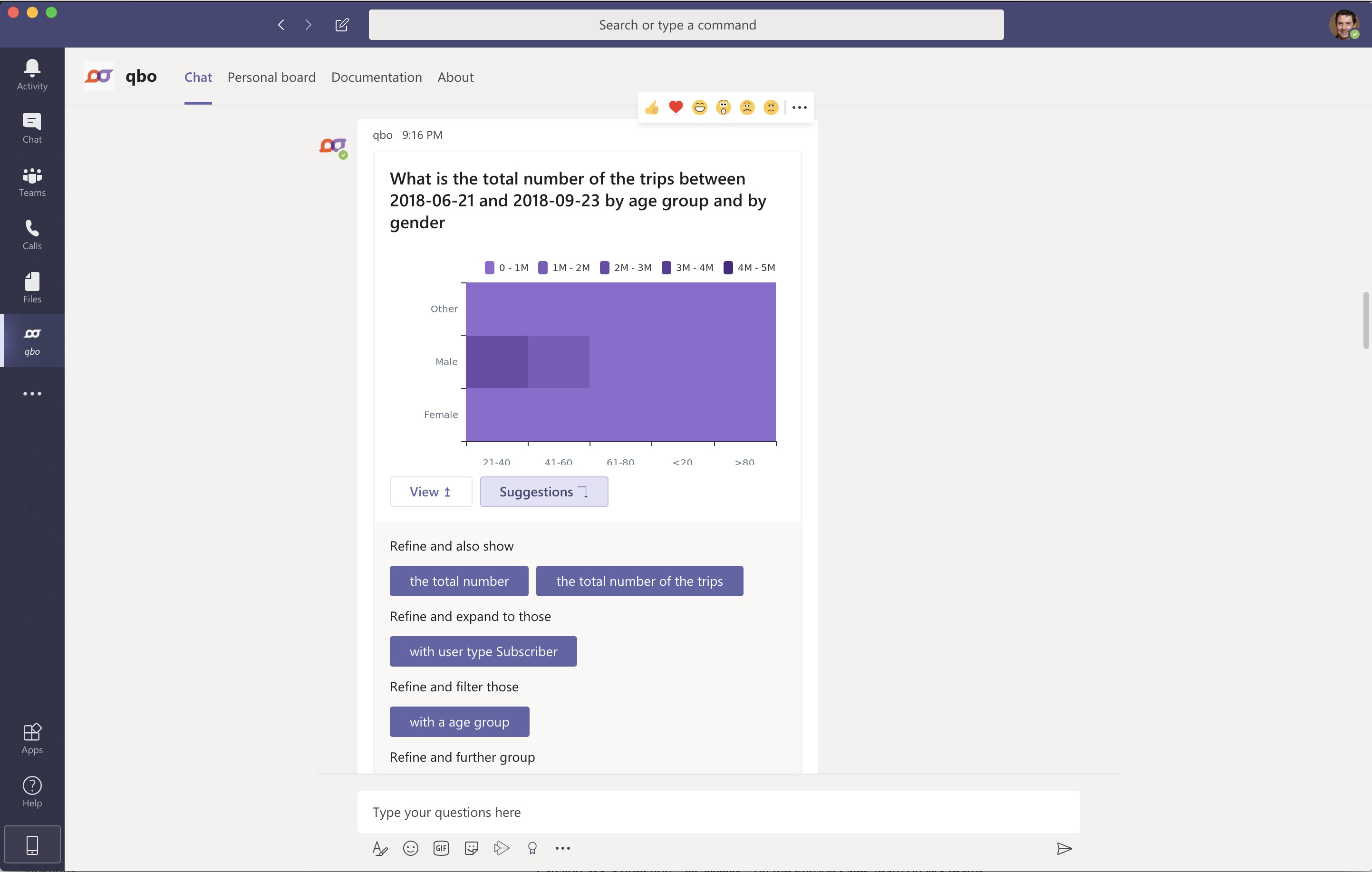
Add Qbo to teams and groups to allow all users to interact with the bot using mentions. Qbo can maintain context across multiple users.
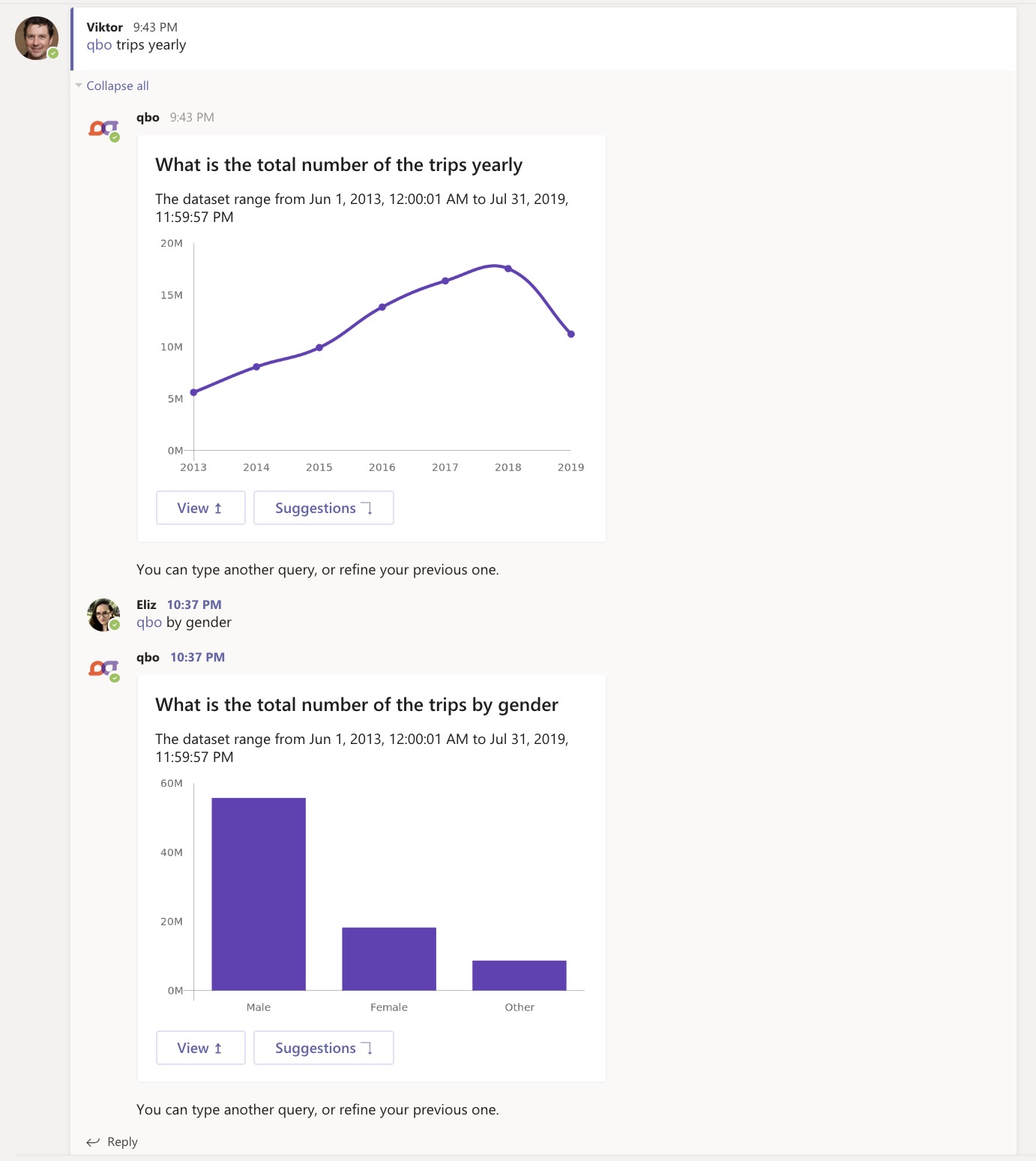
This is a sample board that can be quickly put together using Qbo: