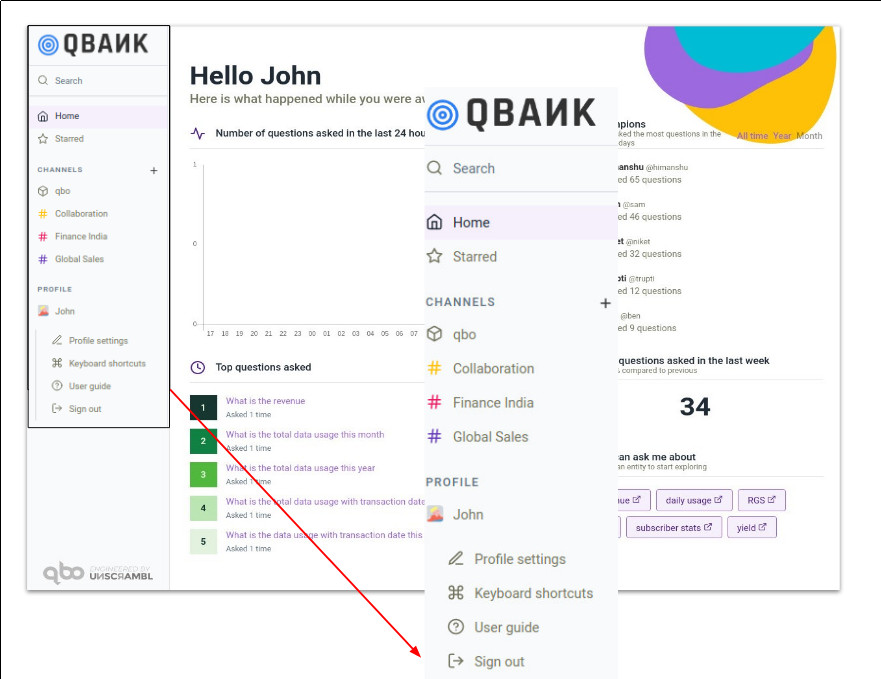Update profile
Go to the PROFILE section to configure the Qbo application, modify licensing, and edit your user profile.
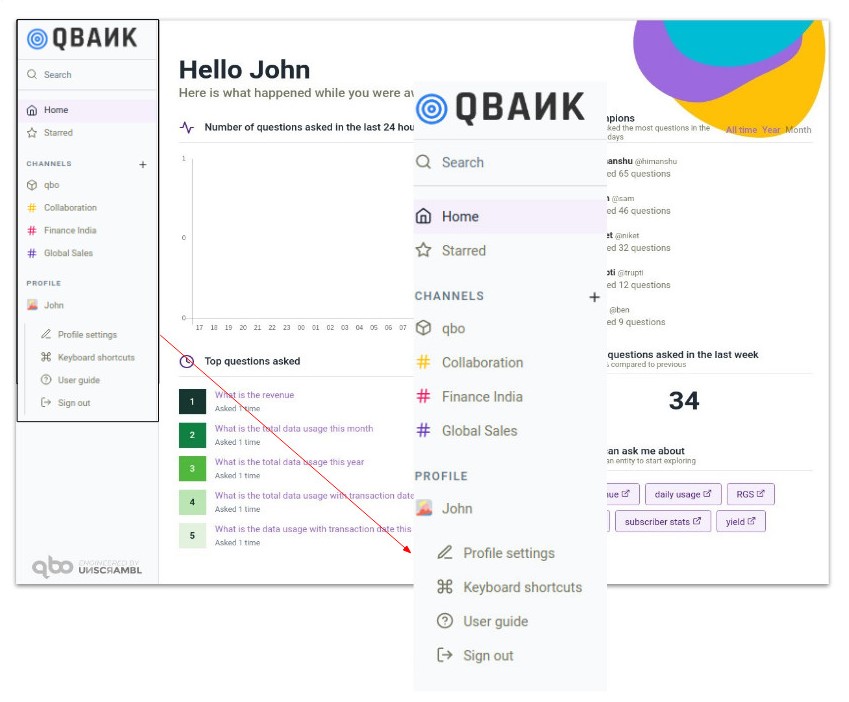
Updating profile
Related Videos
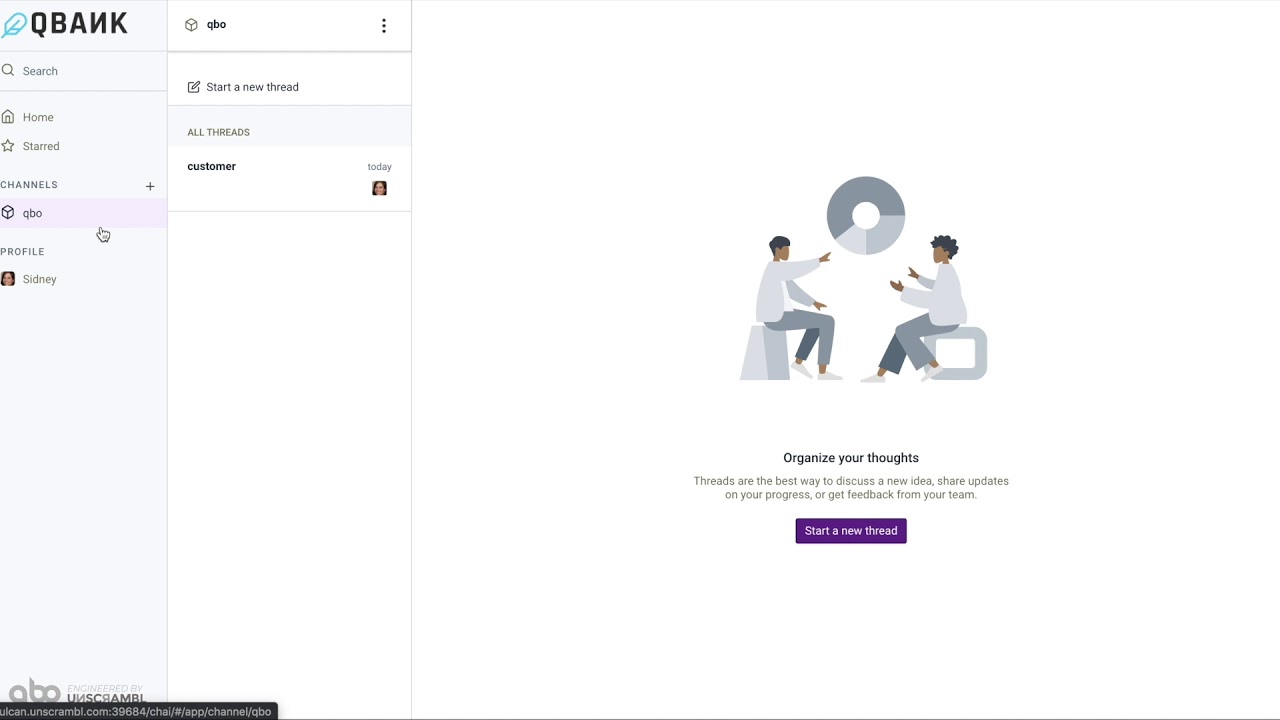
Elements of UI
Profile settings
Click PROFILE > User Name > Profile settings to view your profile settings.
The window has tabs for USER, IMAGE, ROLES, and PASSWORD.
User
Make changes to your first name, last name, display name, and email address. Click Save changes button to save your edits.
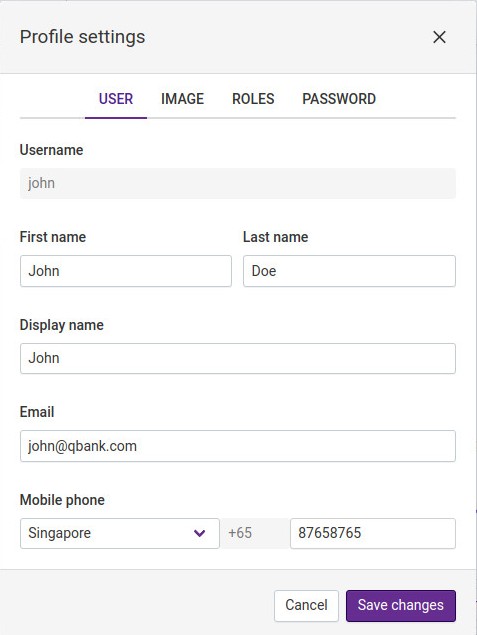
Image
Upload a picture for your profile. Allowable images are .jpeg, .jpg, or .png format with a maximum file size of 10MB.
Click the Select file button to navigate to the file location.
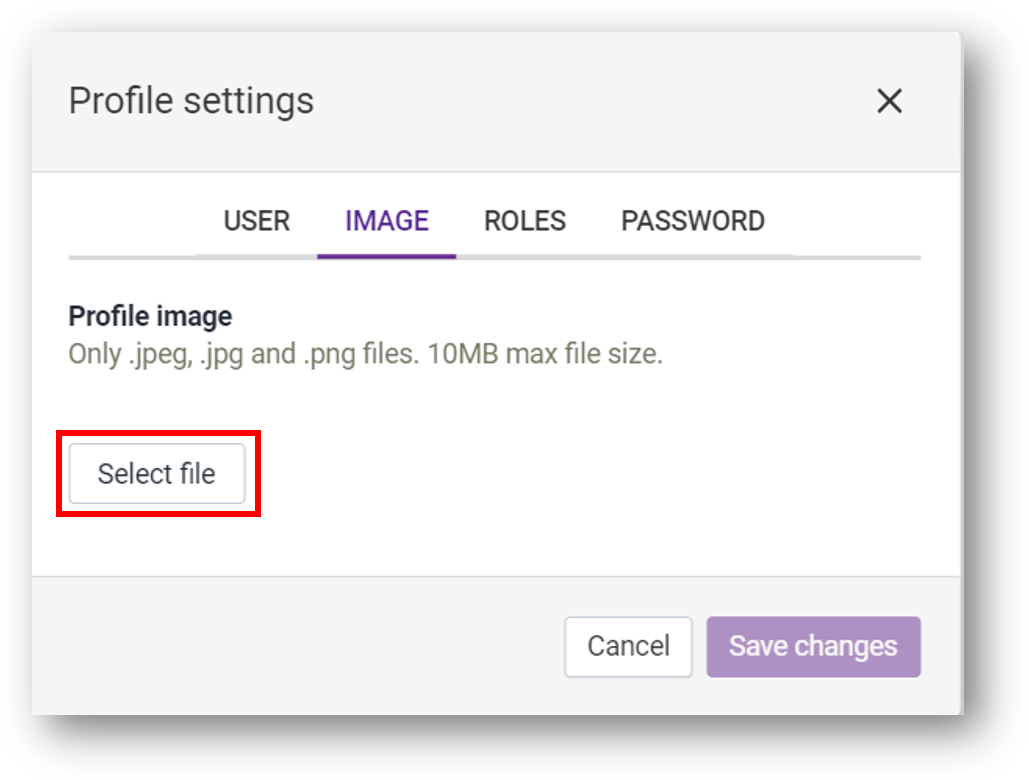
Select an image from the location.
Adjust the height and the width of the selected image.
Click Save changes to upload the image and save it. To delete an image, click Remove.
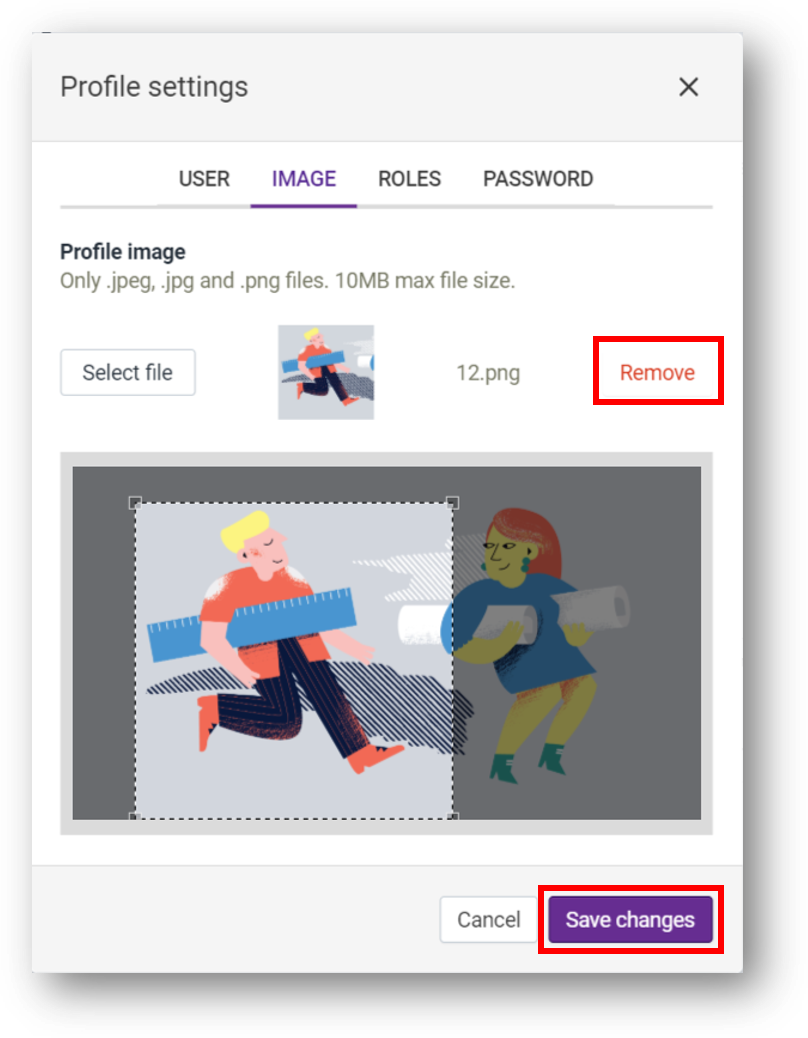
The profile image now appears against the user name.
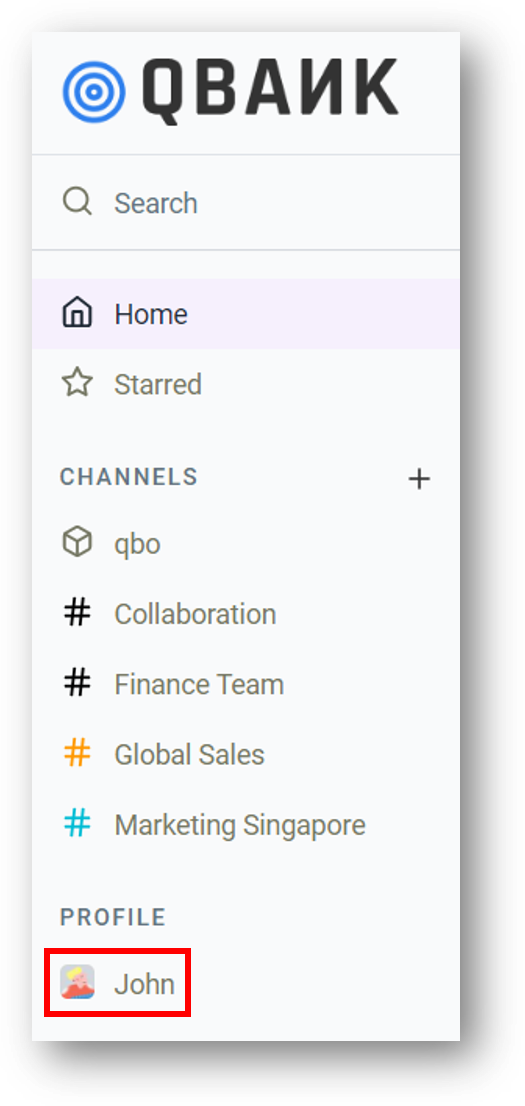
Roles
View roles assigned to you in Qbo and for data access. If you want to change these roles, contact your administrator.
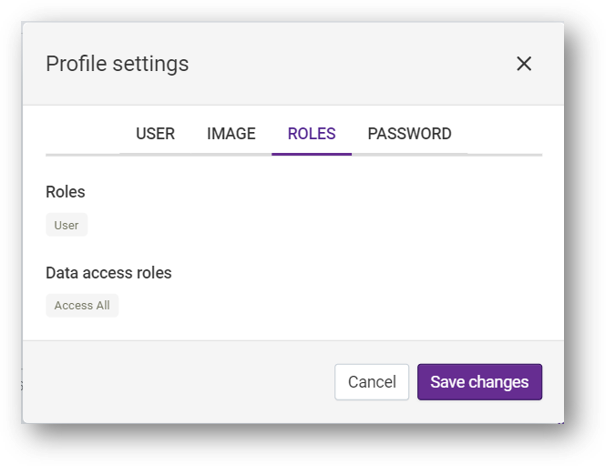
Password
Note
Your password must be at least 6 characters long, contain at least one number, and have a mixture of uppercase and lowercase letters.
To change your current password:
Enter your current password in the Current password field.
Enter the new password in the New password field.
Enter the new password again in the Confirm password field.
Click Save Changes to save the new password.
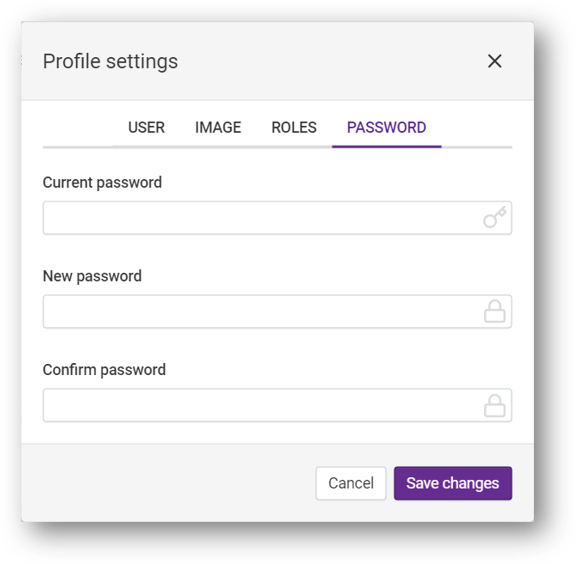
Dark theme
You can run the Qbo UI with a light or dark background. To set a dark background:
Click PROFILE.
Click Light theme to switch to Dark theme.
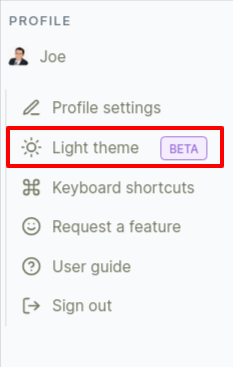
This will enable Dark theme for the Qbo UI.
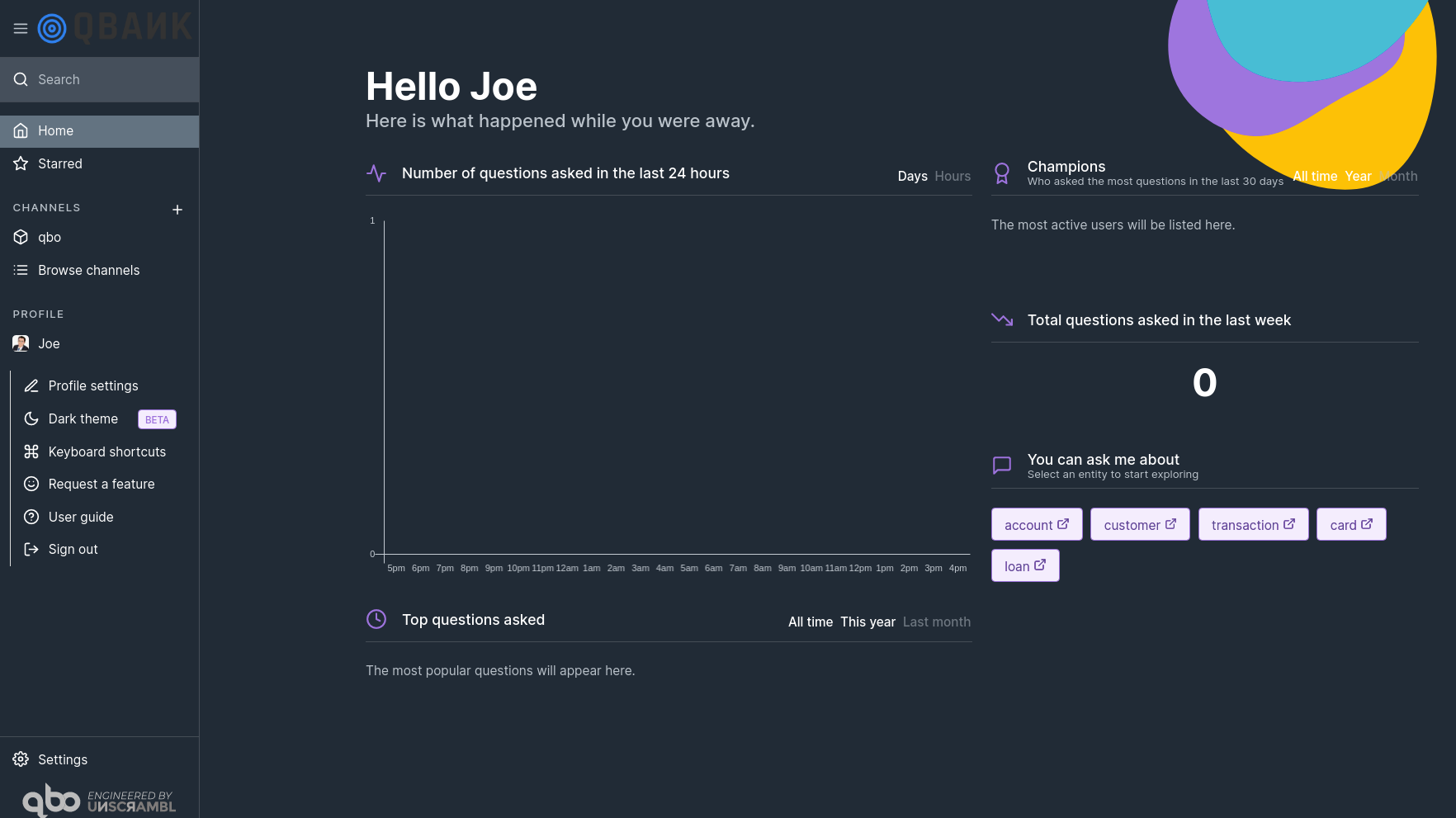
To revert to a light theme:
Click PROFILE.
Click Dark theme to switch to Light theme.
Keyboard shortcuts
Click Keyboard Shortcuts to view the shortcuts available to you.
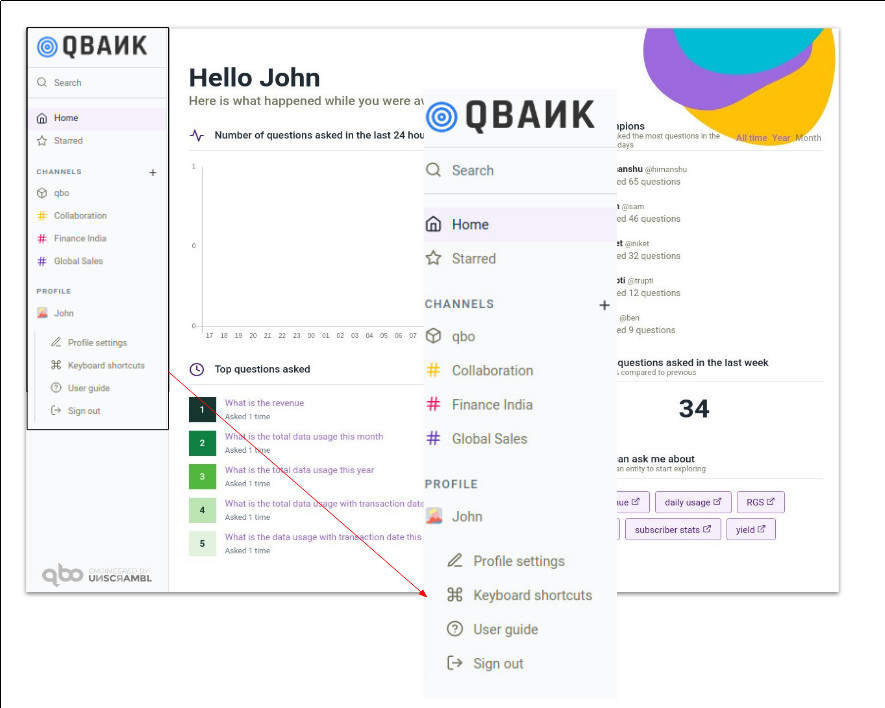
This opens up the modal displaying available shortcuts.
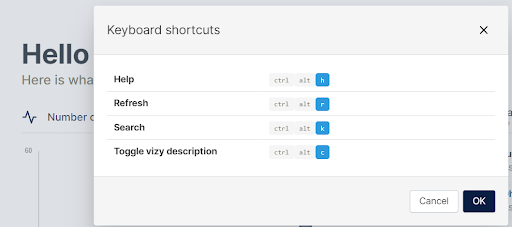
Note
You can use ctrl + alt + i hotkey to display the information modal; this is useful for debugging.
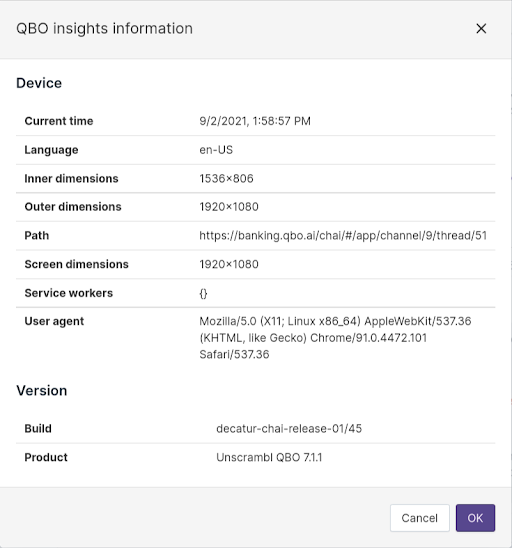
Note
Other shortcuts can be seen in the help modal, accessed by ctrl + alt + h.
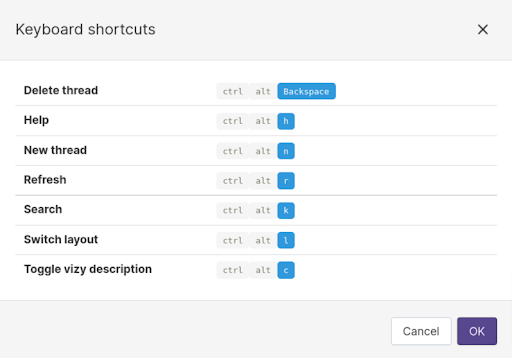
User guide
Click User guide to view the online help for Qbo.
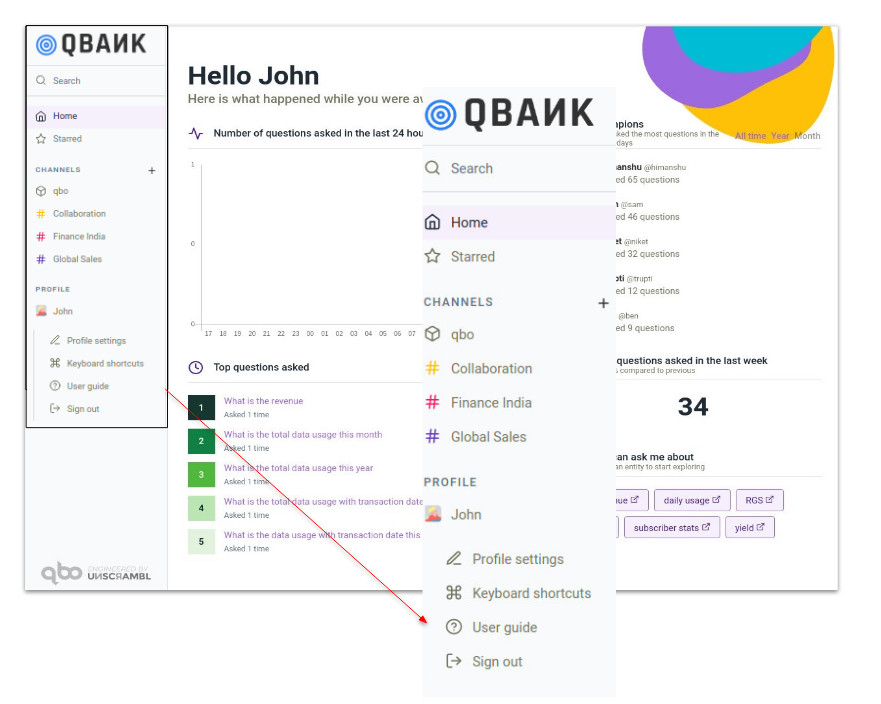
Sign out
Click Sign out to sign out of the Qbo application.