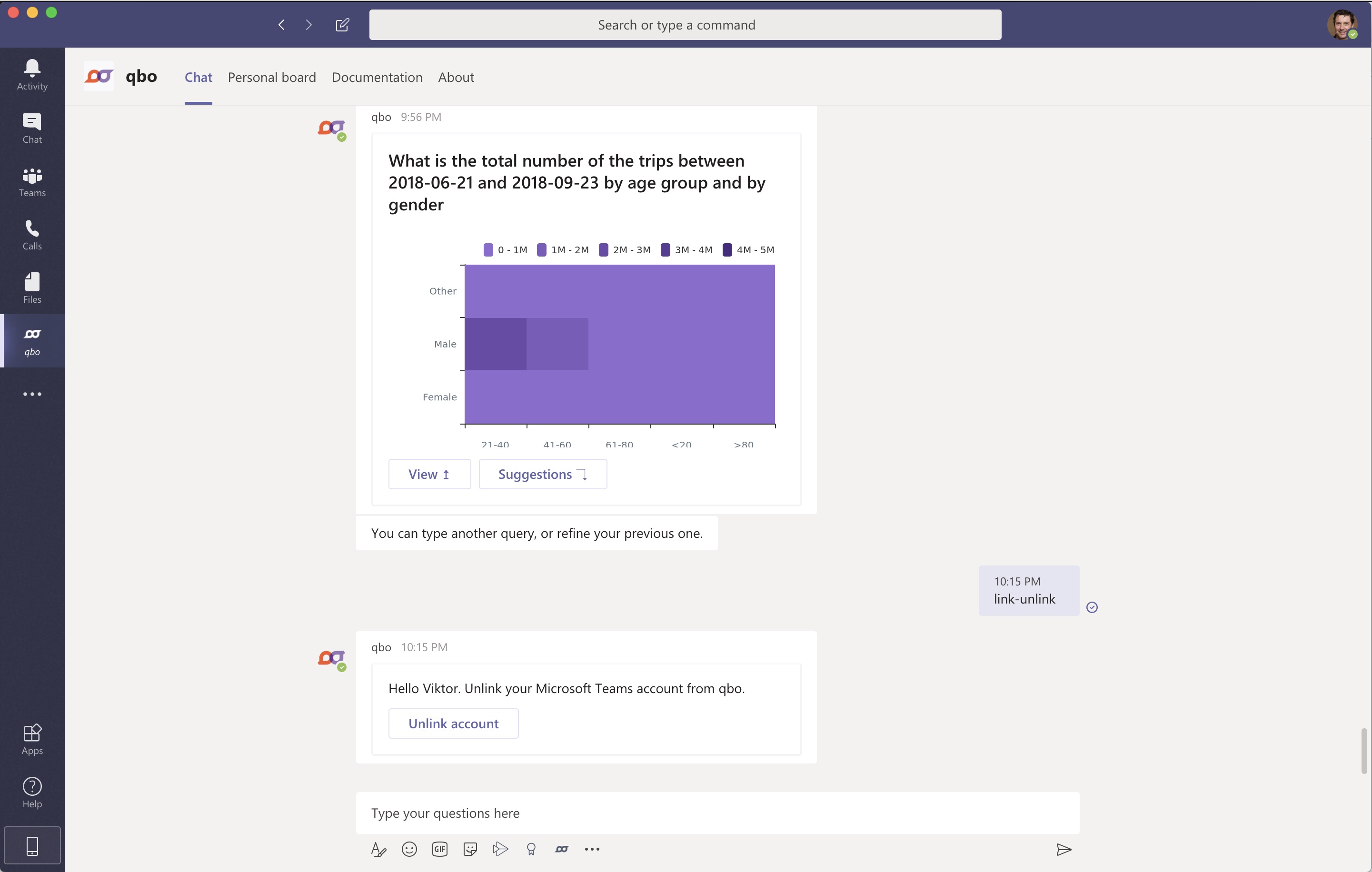Microsoft Teams connectivity
Using Qbo on Microsoft Teams
Within Microsoft Teams, navigate to the apps store icon and search for Qbo.
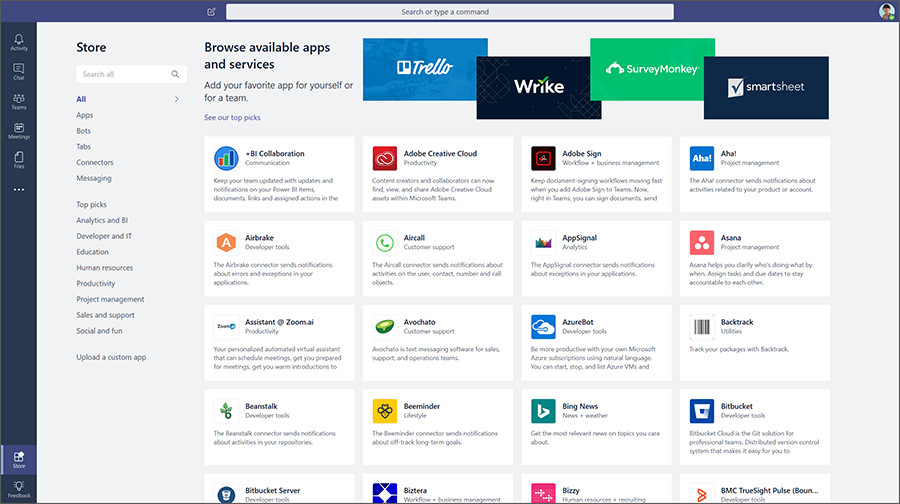
In case you do not see the Qbo app in Teams apps store, go to your Microsoft Teams Admin Center. If you don’t have Microsoft teams admin center access, then please contact to your Microsoft/Azure IT infra team.
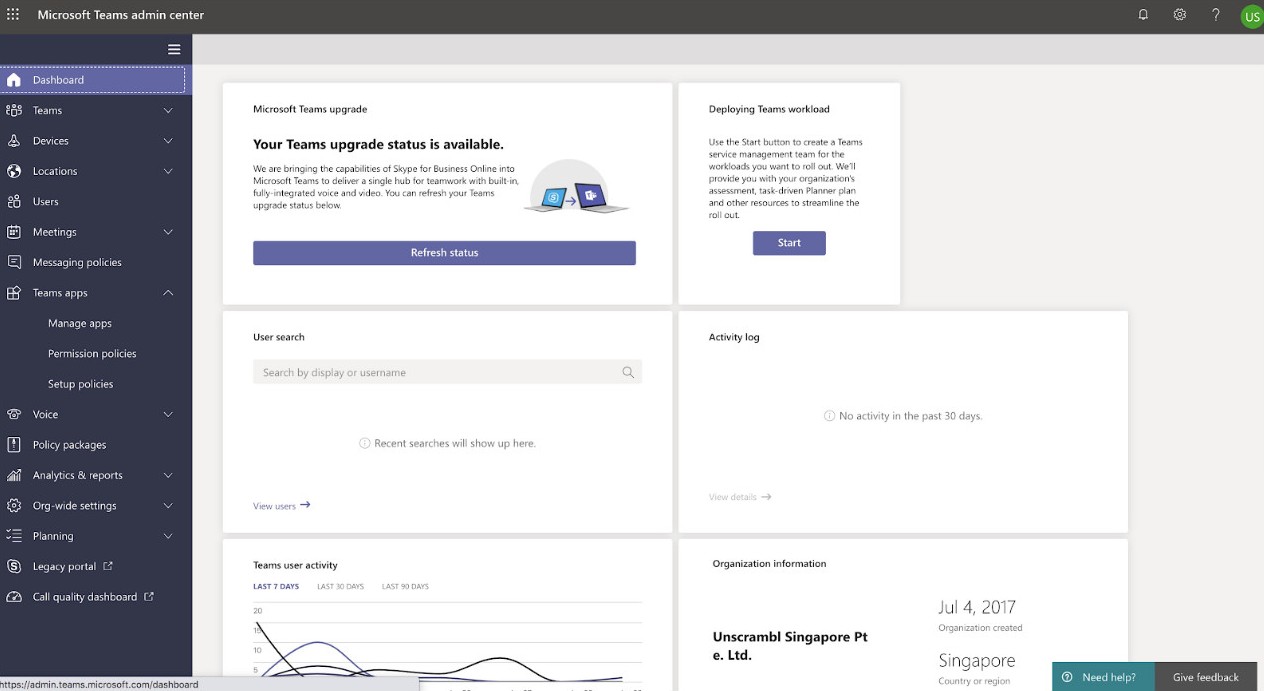
Select Manage Apps in the navigation pane.
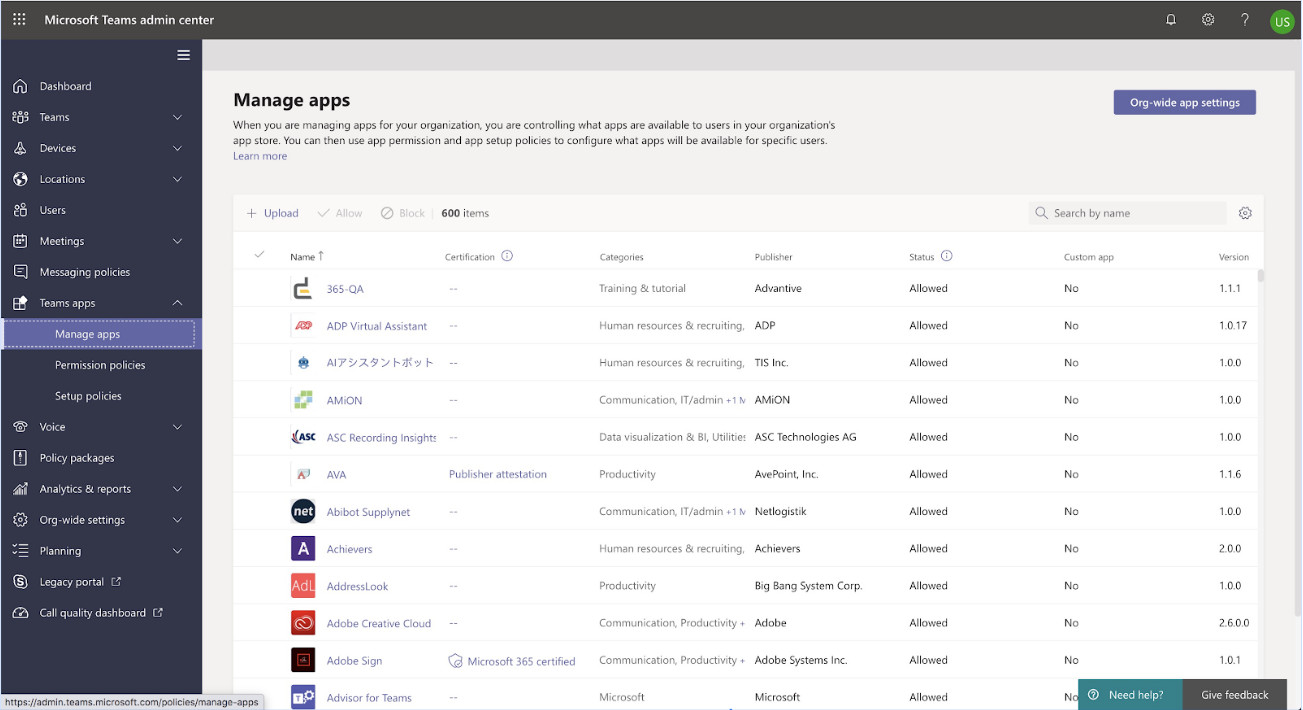
Search for Qbo in the list of apps and click on Qbo.
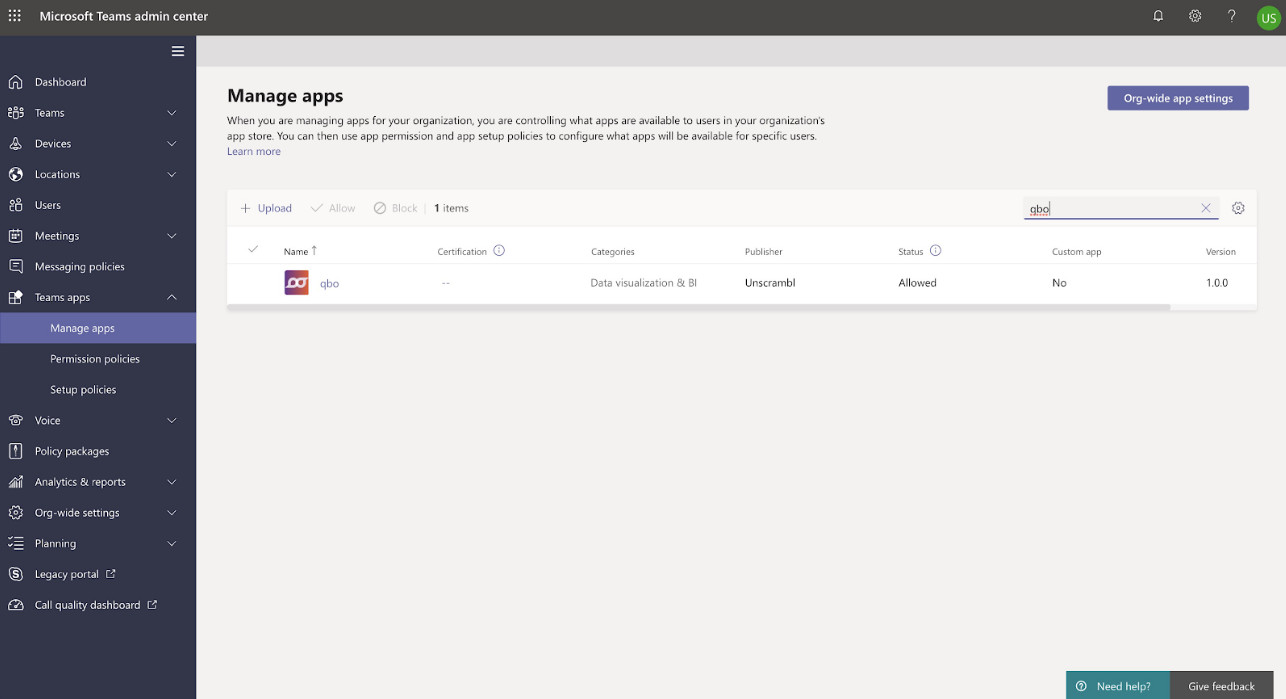
Set the status to Allowed for your users to download and access Qbo insights on Microsoft Teams.
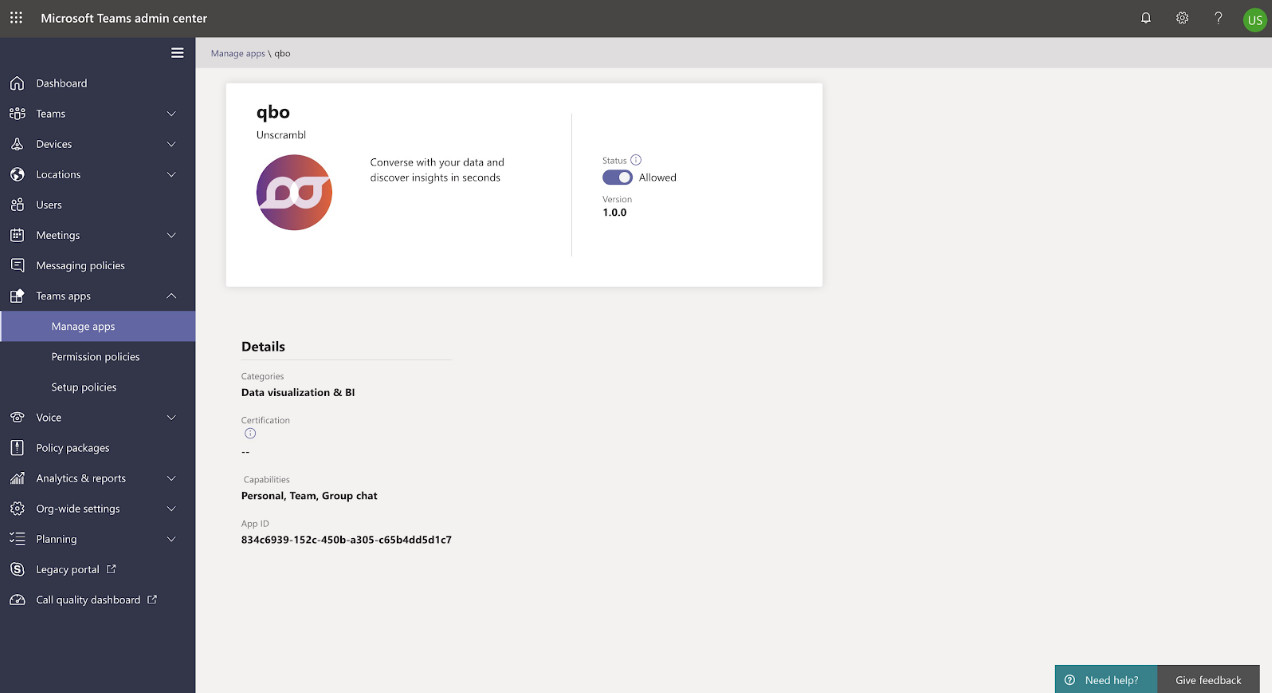
Now Qbo app will start appearing in Teams App Store.
Select the Qbo app and the following like screen pop ups.
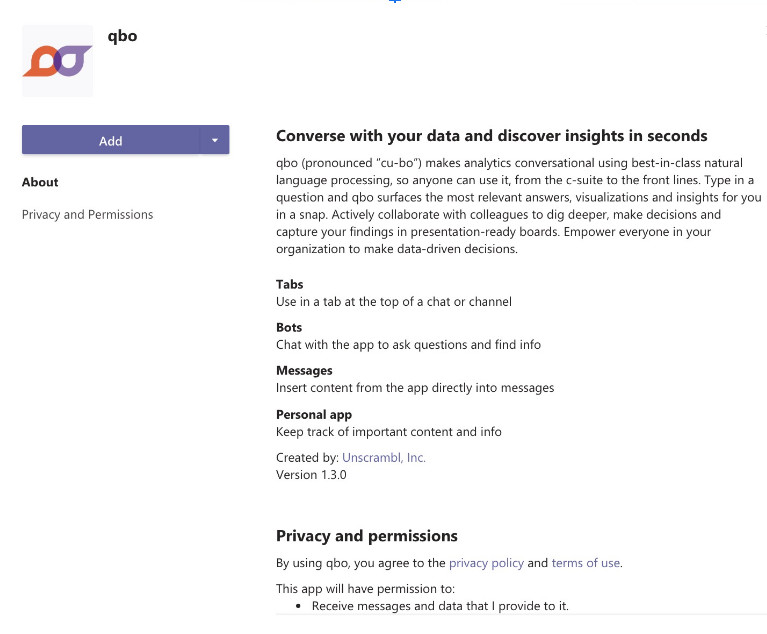
Click on Add button in the pop-up. Upon successful addition of the app, a welcome message like the following with appear in a personal chat with Qbo.
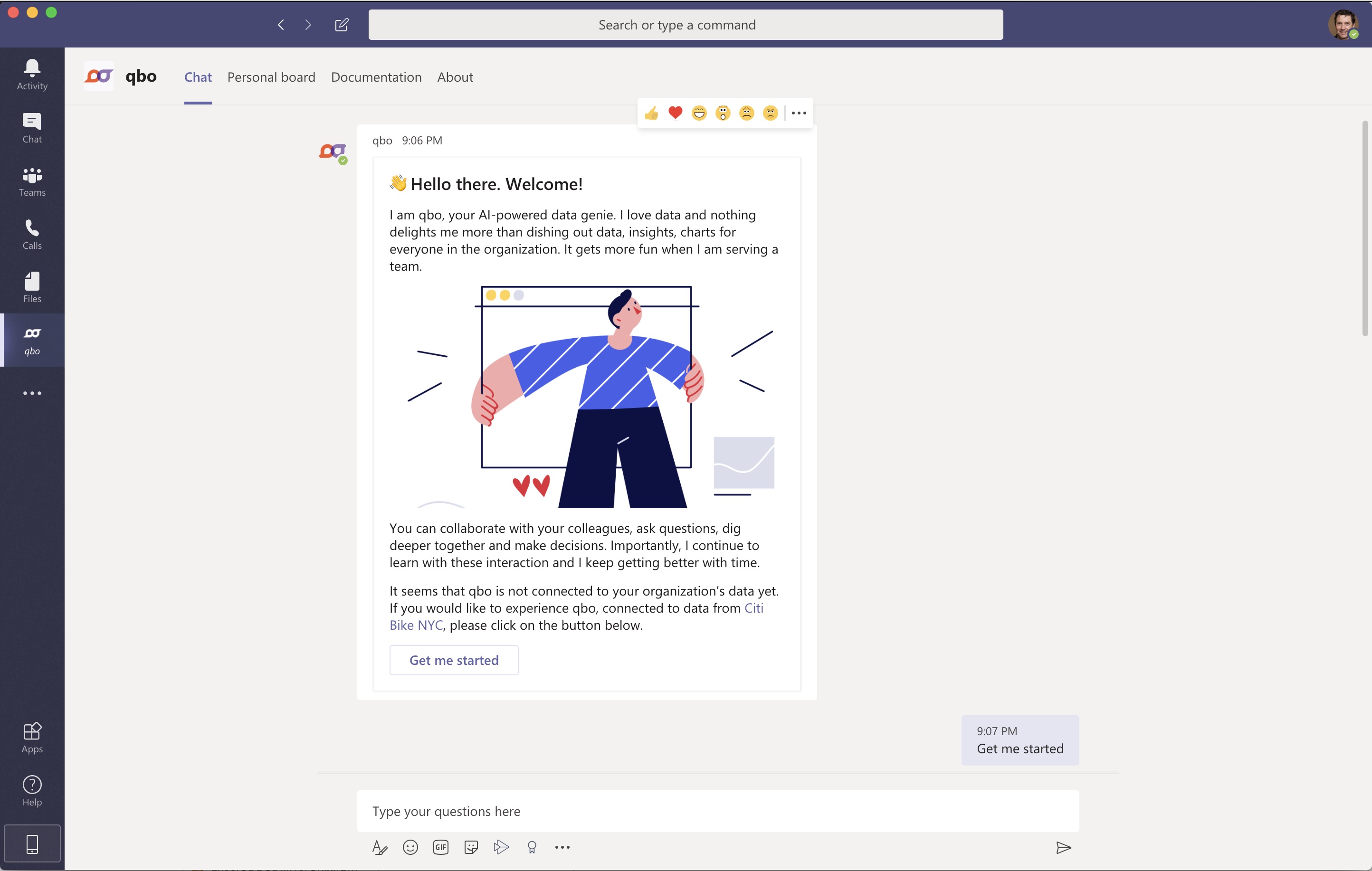
User onboarding
Qbo allows the user to access the organization’s data through a conversational interface, the user needs to establish a link between the Microsoft Teams account and the user’s account in the qbo instance. If the user has an account configured for themselves in the qbo instance, one can use the link-unlink command from Microsoft Teams to establish the link, qbo responds with a card that requests the user to sign-in to establish a one-time link. Once the link is established, the linkage persists until an explicit unlink is requested, again via the link-unlink command.
User will see this message if a link is not established with the Qbo.
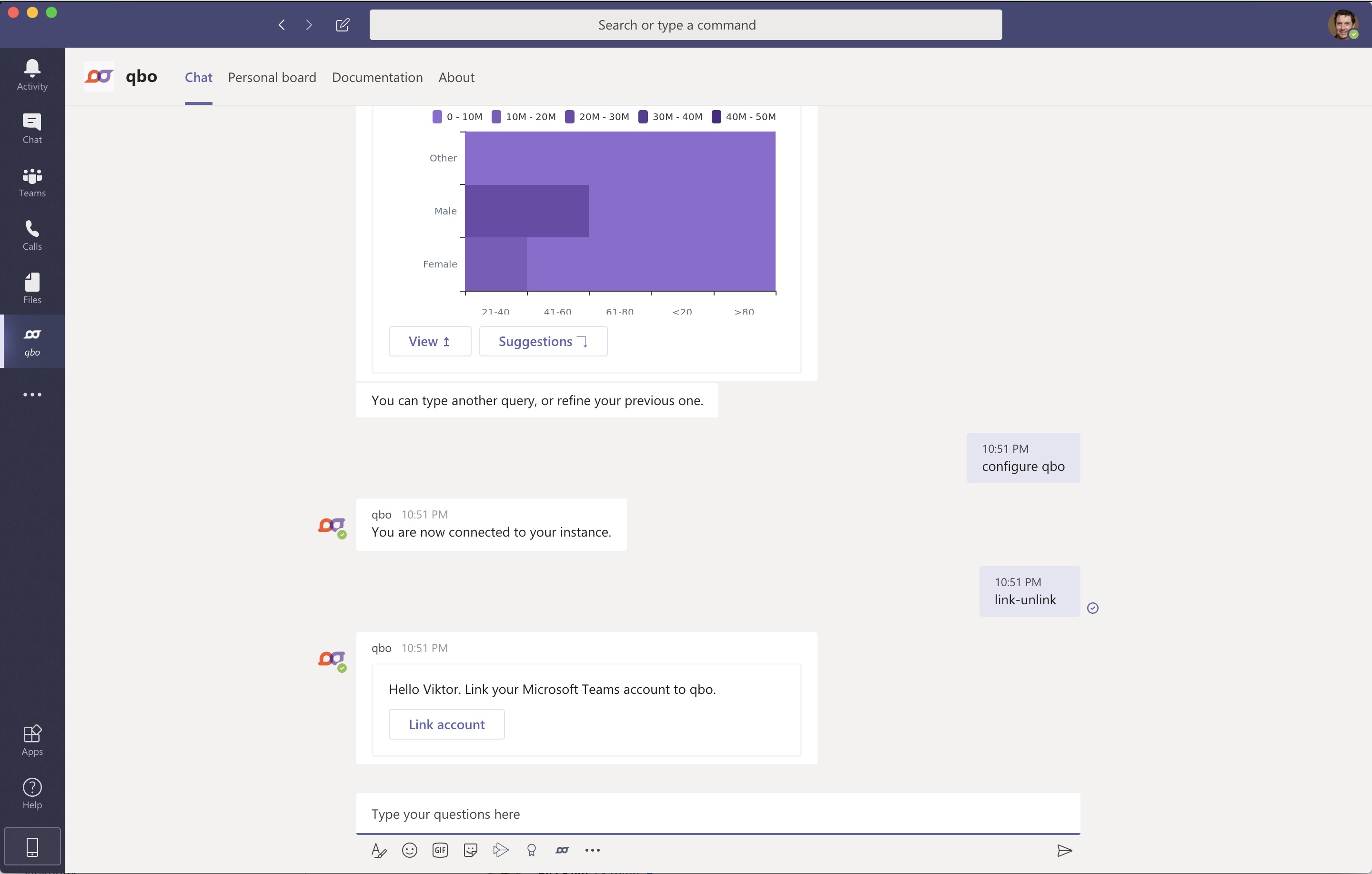
Upon clicking the Link a pop-up will request for the user’s Qbo sign-in to establish the one-time associations.
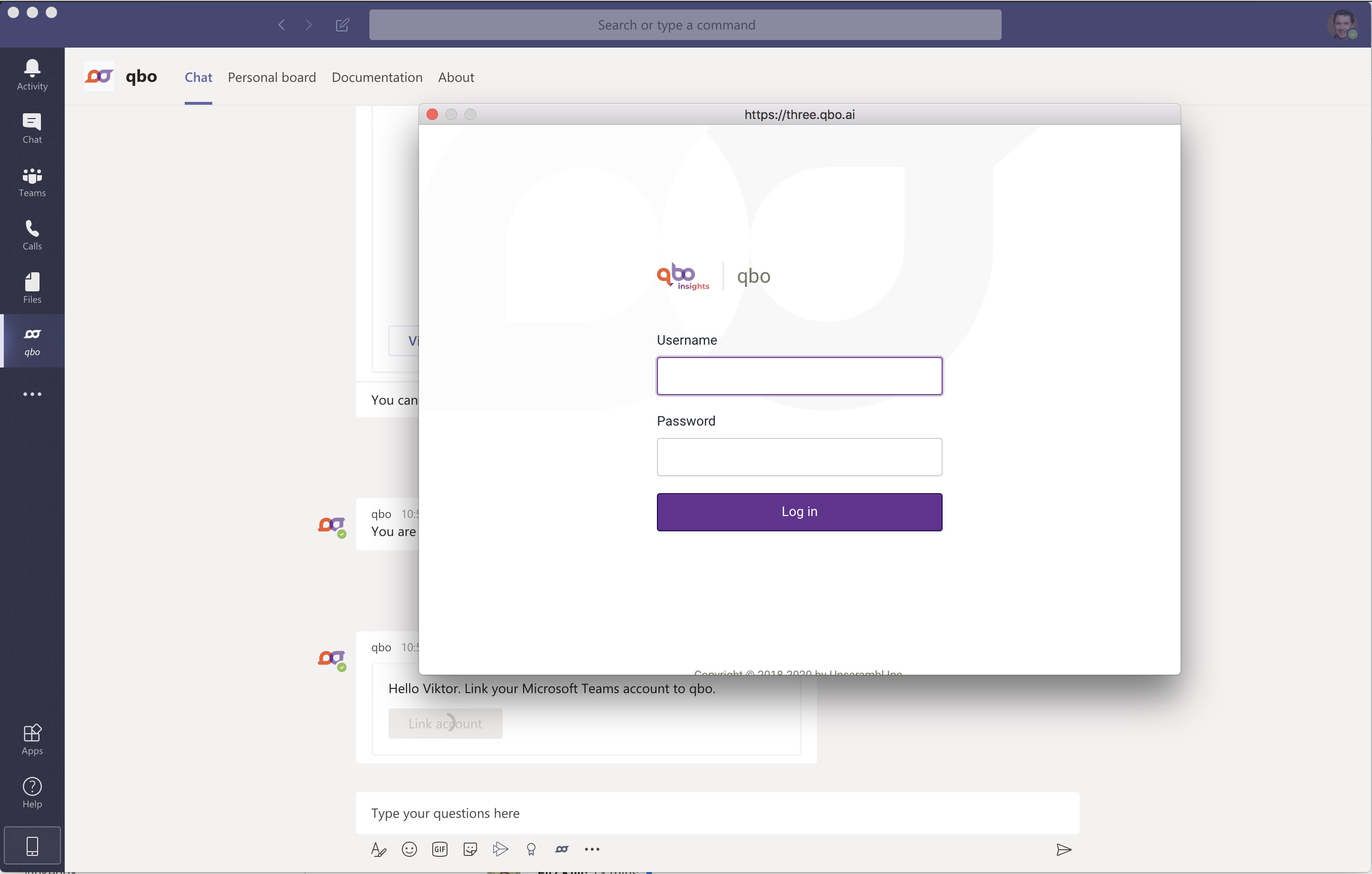
In case a user decides to unlink the account, the same command link-unlink can be used. Qbo automatically detects that a user is linked and displays an Unlink option.