Update configurations
Apply the changes
This activity will apply all the configuration changes into the logical data model of Qbo. You need to perform this activity whenever you will Add or Modify or Remove configurations.
Once you complete with all configuration changes then perform the steps give below,
Step 1 : Save draft

Step 2 : Activate draft

Step 3 : Reload
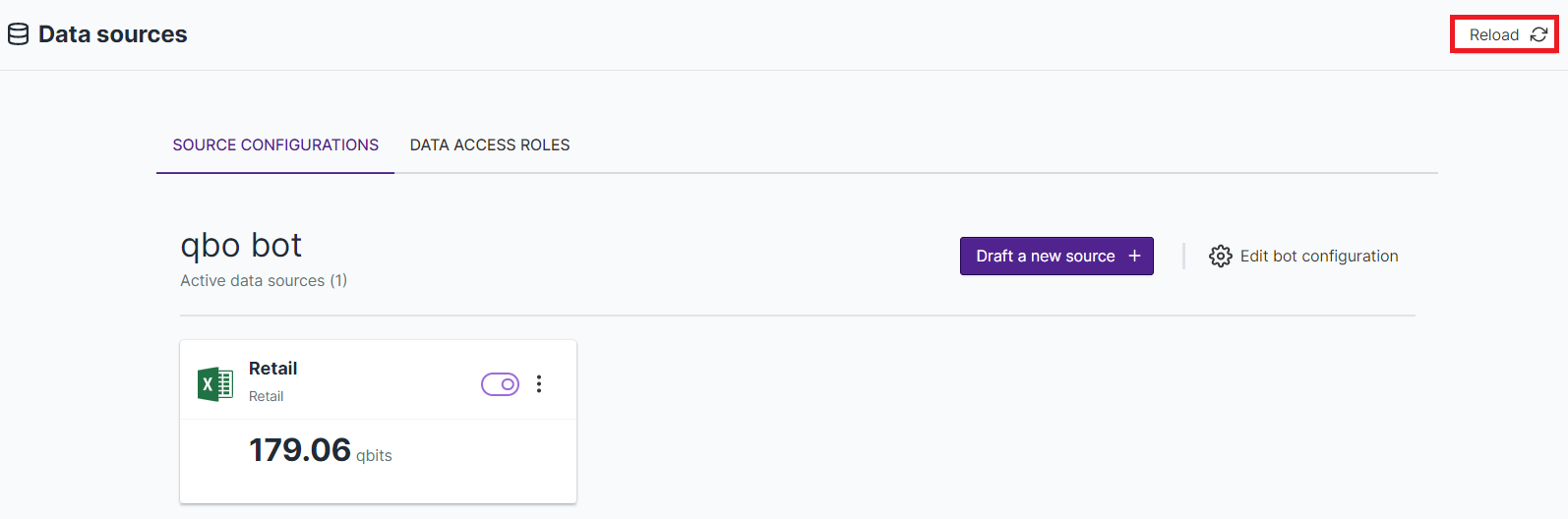
Above steps needs to be performed in various scenarios as given below,
Entity section
NLP synonyms : If you Add NLP synonym order details to the ORDERS entity highlighted in the section below,

Default temporal attribute : For time based analysis, if you add temporal attribute as ORDER PURCHASE TIMESTAMP
highlighted in the section below,

Named aggregates : In count of orders named aggregate, if you change Aggregate phrase revenue to total
revenue highlighted in the section below,
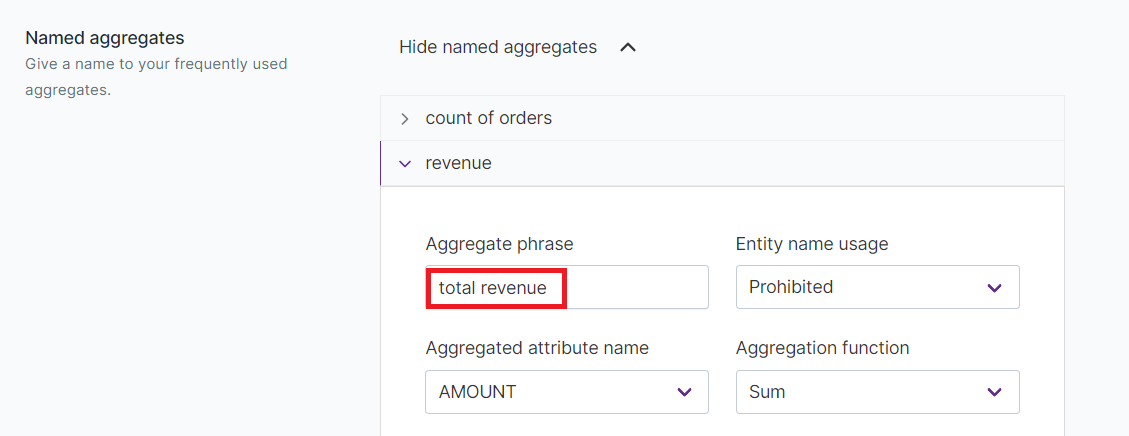
Named filters : In for electronics named filter, if you add NLP synonym for electronics items highlighted
in the section below,
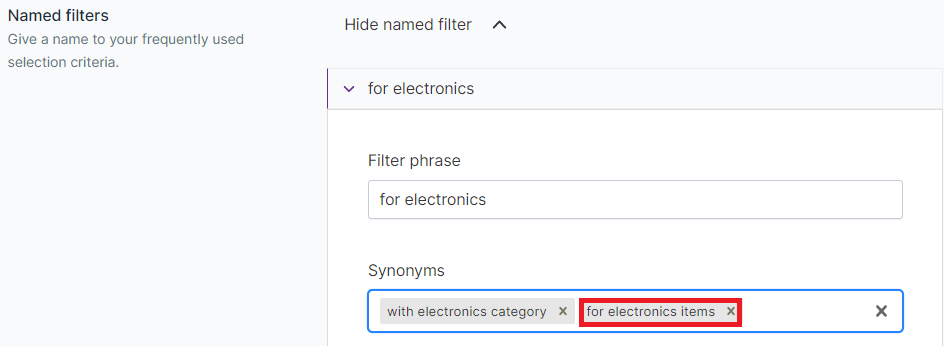
Attributes Section
Attribute Name : If you rename the Attribute Name ADD ID with ADD REF NO highlighted in the section
below,
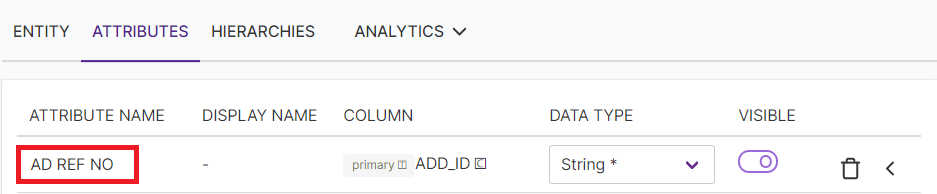
Data Type : In state attribute, if you change the Data Type Location name required for MAP based
analysis highlighted in the section below,

Visible : If you Turn off Visibility of REVIEW SCORE attribute highlighted in the section below,

Analytics
Variance insights : If you modify the possible related attribute MARKETPLACE highlighted in the section below,
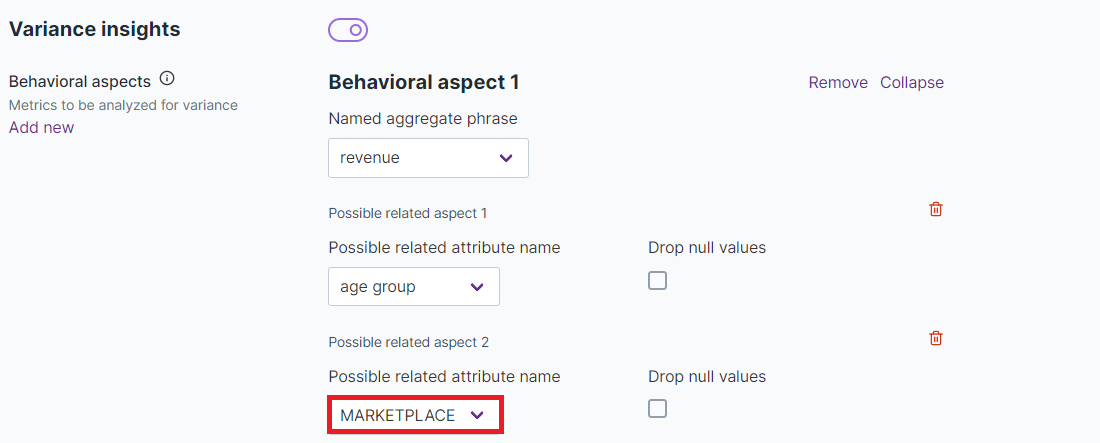
Correlation analytics : if you add group by attribute gender highlighted in the section below,
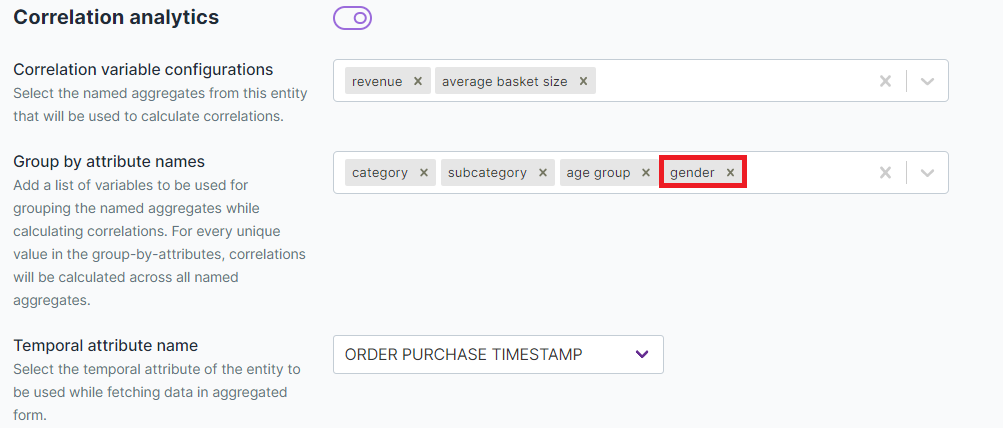
Thesaurus
if you add new synonym most selling products in the Thesaurus section given below,
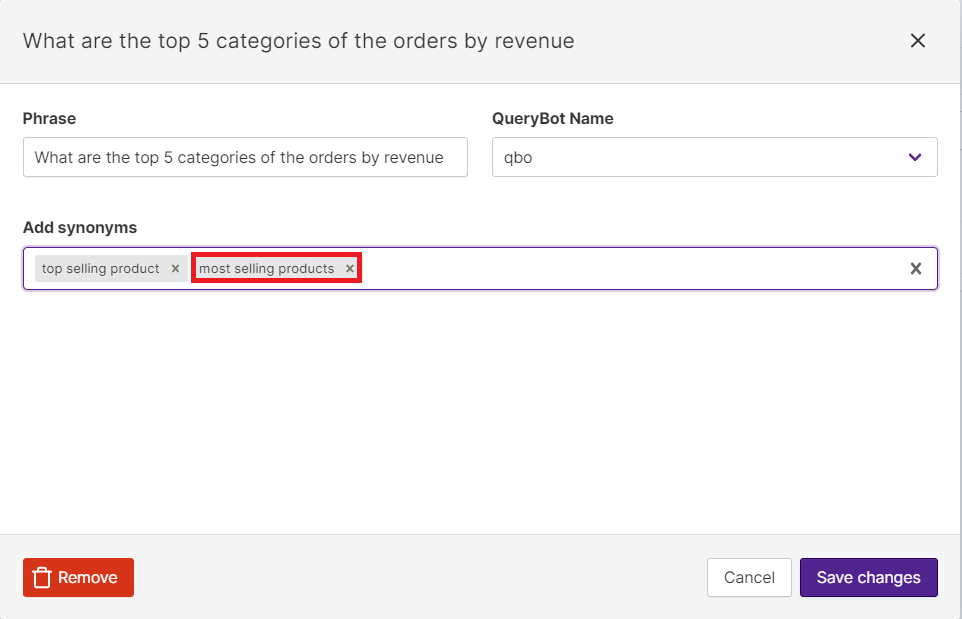
In this section, you don’t need to perform Step 1 Save draft and Step 2 Activate draft.