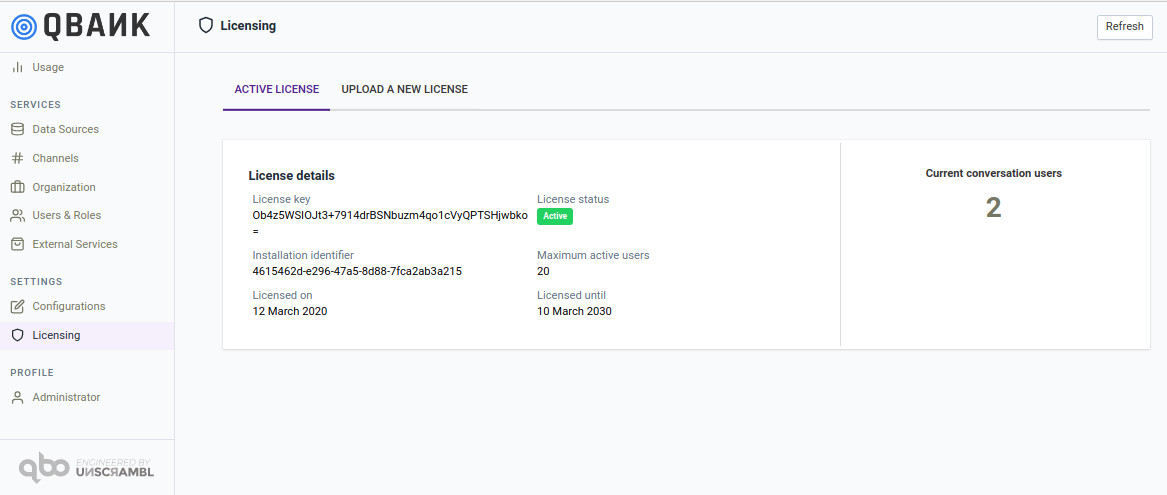Product settings¶
Once the one time setup has been completed, the admin user can now access the settings section of the product.
There are 7 different modules in the settings section, which deal with various aspects of the product.
The configuration and management of data sources is discussed in the corresponding section of this guide.
Channels¶
A channel is a place where a team or an individual can create threads that allows them to interact with qbo (the bot) to work towards a common goal. Channel can be a project, activity, or topic. It can be set to either private or public, based on the channel author’s need.
Note
All the channels created by the users will be visible in the admin panel section.
To know more about the channels section visit here.
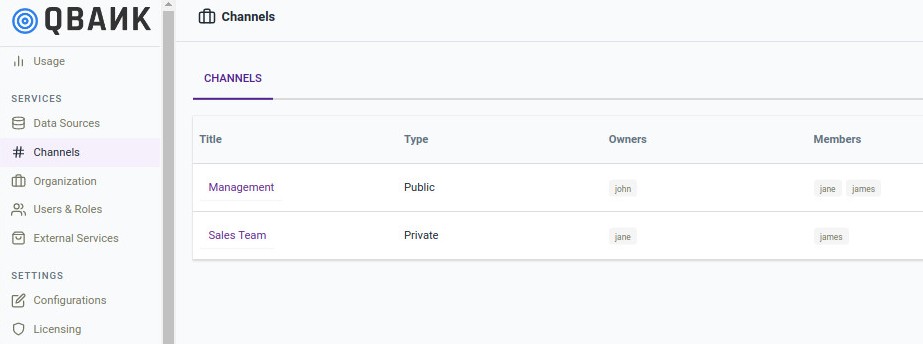
Usage metrics¶
The usage metrics module provides access to various metrics related to the usage of the product. This, as shown in the figure below, contains metrics like the trend of number of distinct users by day, number of sessions by day, etc. Furthermore, an administrator can also specify the duration for which they want to see these metrics.
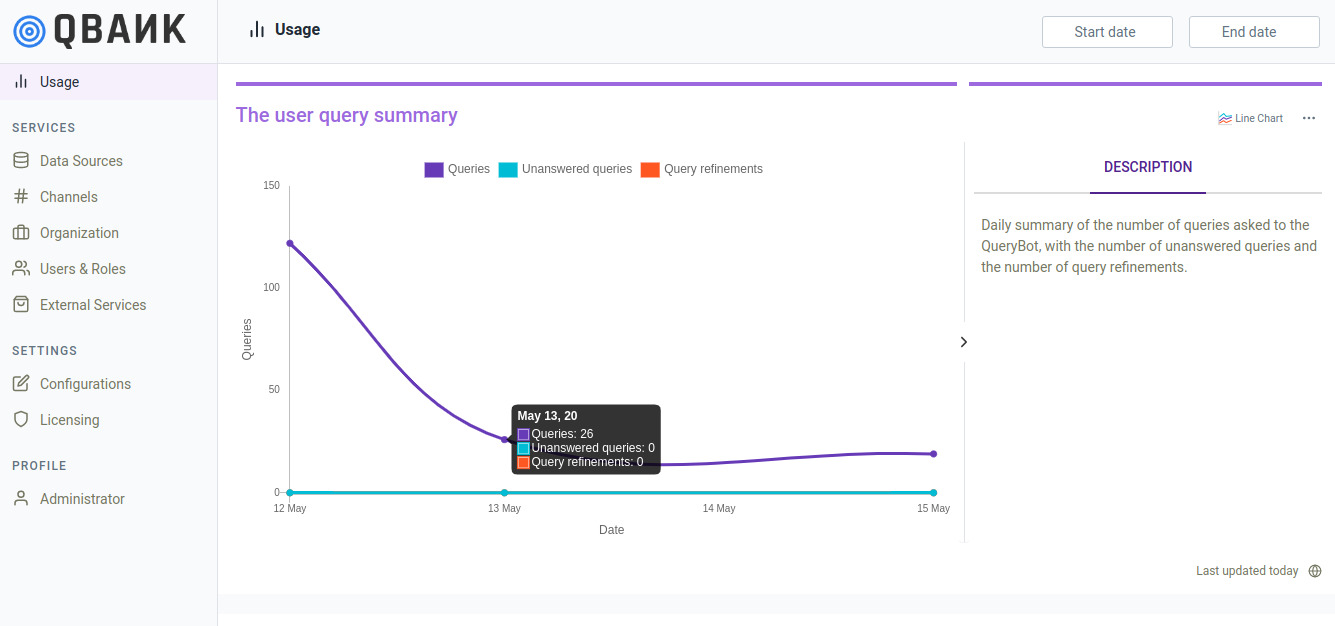
Organizational settings¶
The organization settings module allows one to manage the organization logo, the organization name and other organization-wide aspects like the bot image and the default user image.
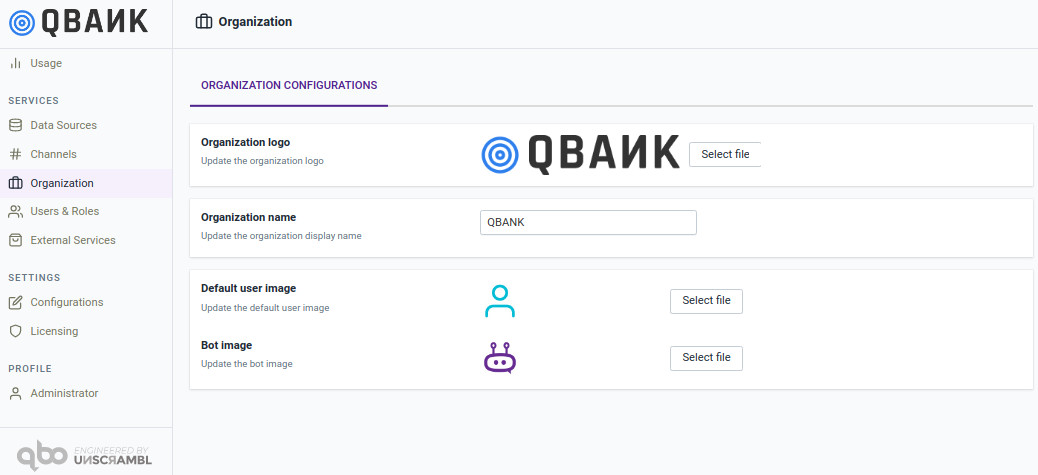
User & Role management¶
The user and role management module provides extensive capabilities for managing adding, deleting, managing the users and roles.
The admin user and the Administrator role cannot be modified, nor can be deleted.
The user management interface as shown below shows a list of users configured in the product and various attributes corresponding
to such users.
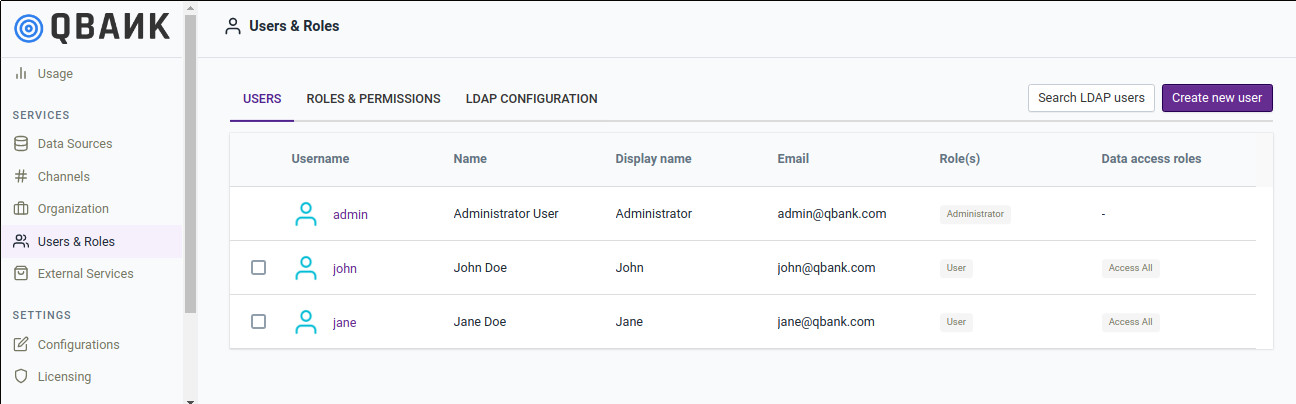
Users¶
By clicking on the username in the user list above, one can browse to the page where one can edit user related information and also reset the password.
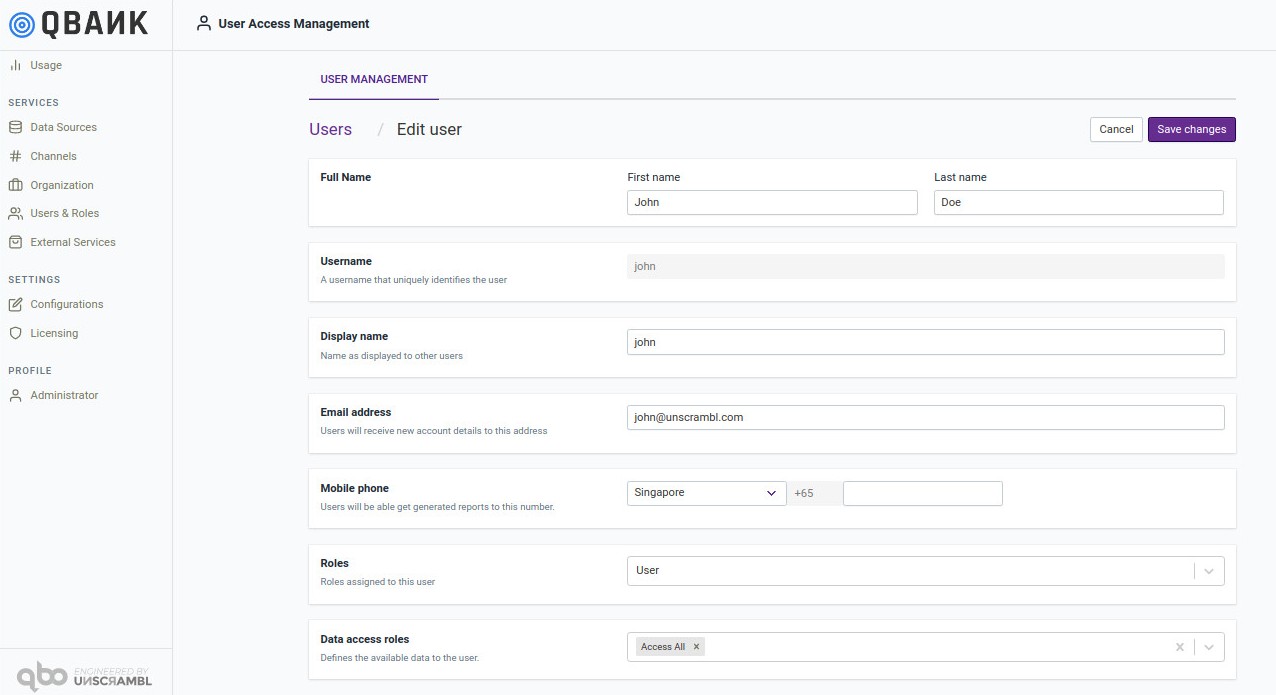
To delete a user or a group of users, one can select users by clicking on the checkbox located towards the right of the user list. The clicking the Delete Selected Users button results is removal of the users.
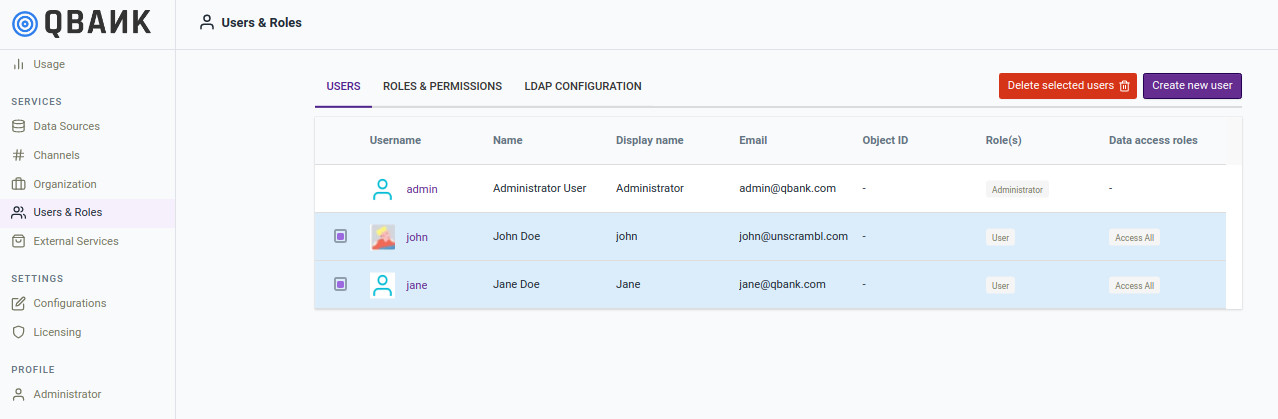
Roles & Permissions¶
The roles tab list down the currently configured roles and a subsequent sections lists down the permissions associated with each role.
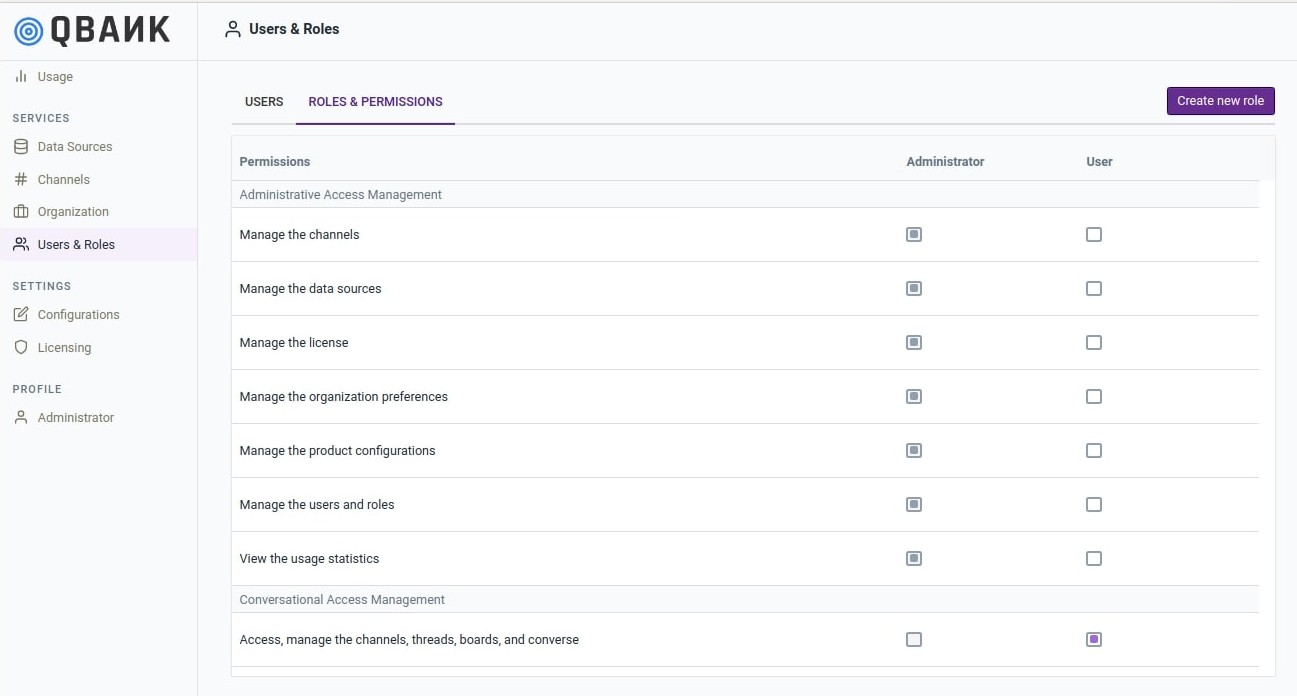
One can create a new role by clicking the Create new role button. In the resulting page, one can create a new role and assign permission to the role being created.
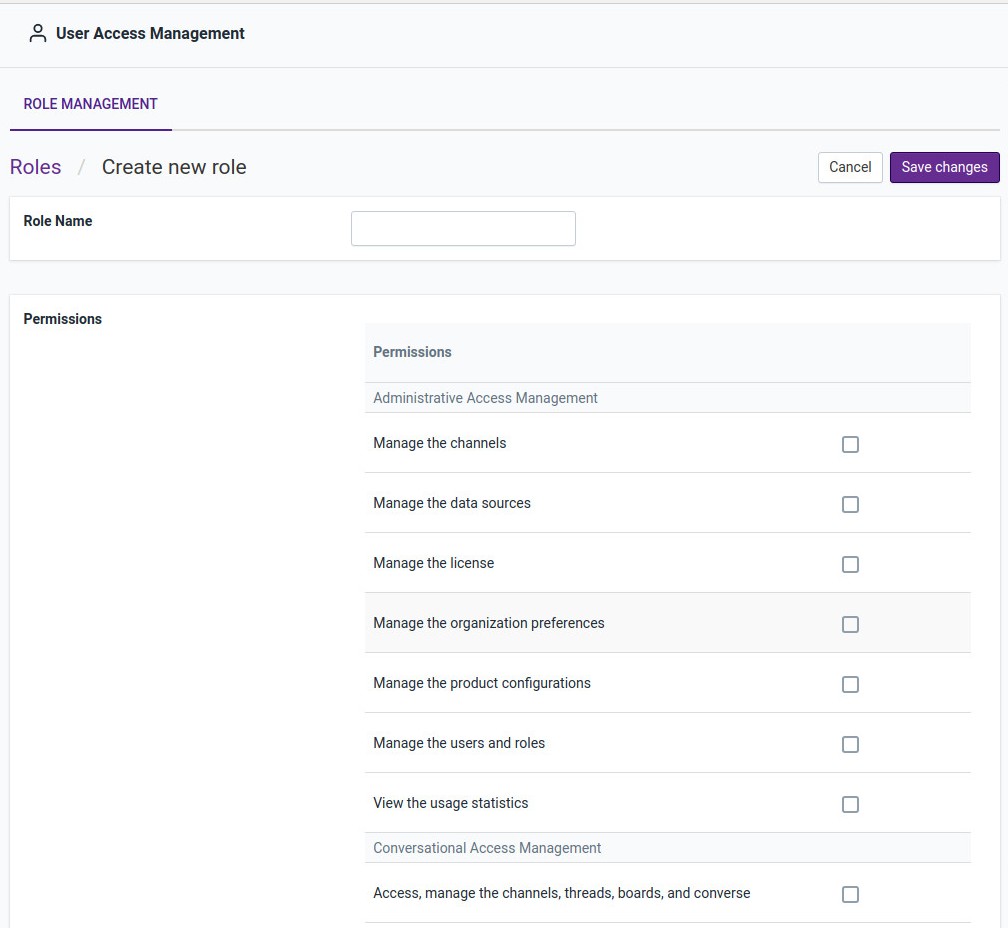
A role can be deleted by selecting the role and clicking on the Delete Selected Roles button that appears. Please note that in order to be deleted a role must not be assigned to any user.
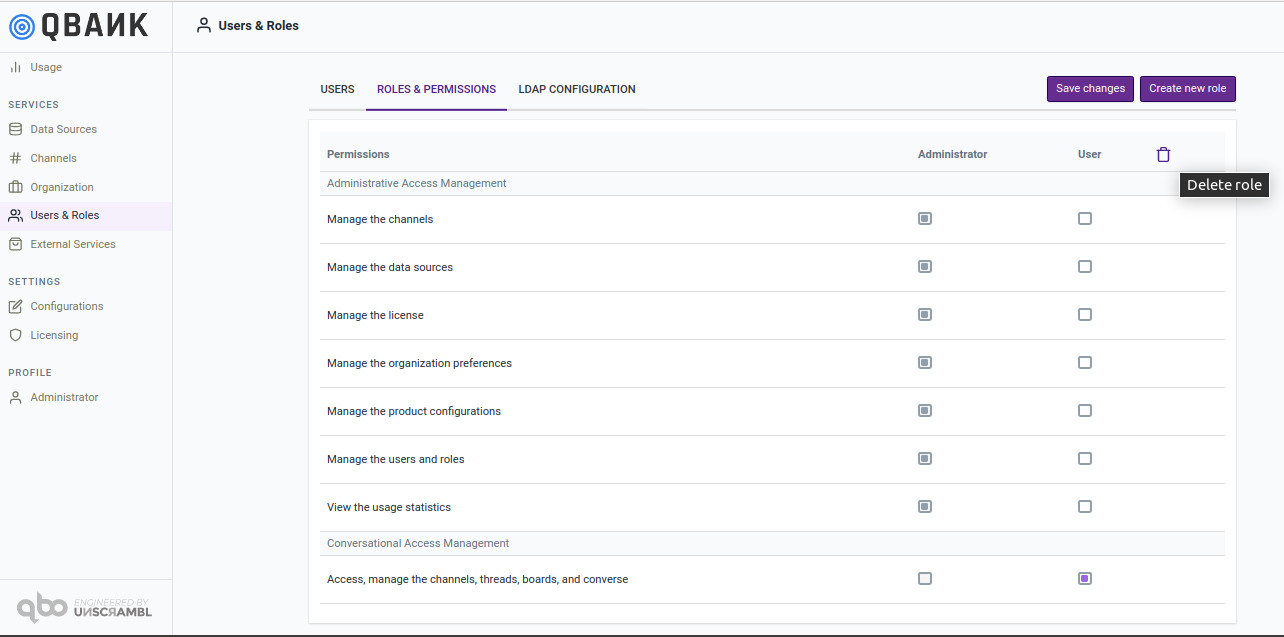
LDAP configurations¶
When a client has an LDAP server, qbo administrator can add users from this server to qbo. After that users can use their own LDAP username and passwords to sign in to qbo. There are two protocols supported in the qbo that is Active Directory and Open LDAP. Let’s see each one of them.
Active Directory: Let’s see the configurations in details.
Server settings
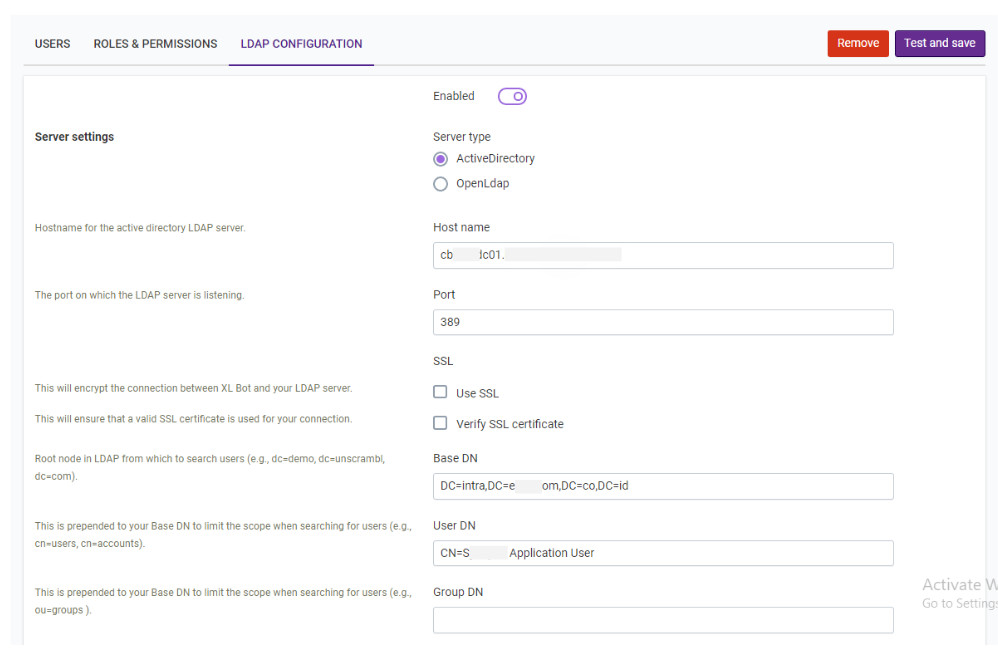
Server type: LDAP server type (ActiveDirectory).
Hostname: Host address of the LDAP server.
Port: Port of the LDAP server.
Use SSL: If the server uses a secure connection.
Verify SSL certificate: If the server’s certificate is trusted by an authority (true) or self-signed
(false).
Base DN: Base directory of the LDAP server.
User DN: A name that includes an object's entire path to the root of the LDAP namespace.
Group DN: Currently unused.
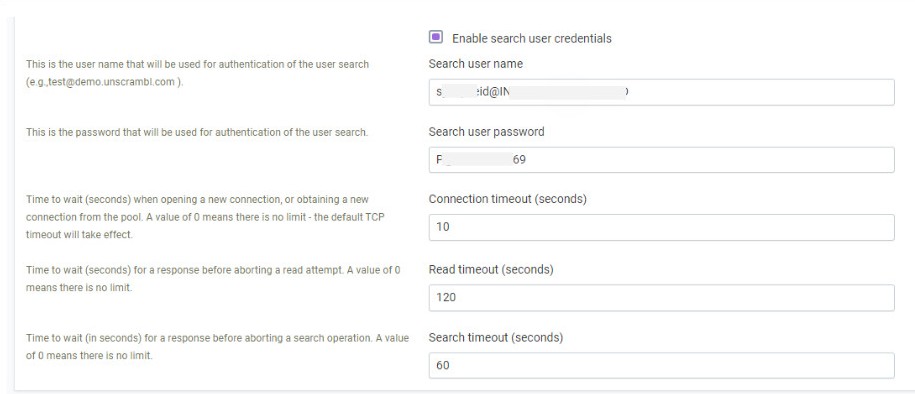
Enable search user credentials: This is used when we send search queries to the LDAP server. Some server
allows anonymous search requests (this can be left unchecked in those cases).
Search user name: This is the user name that will be used for authentication of the user search
Search user password: This is the password that will be used for authentication of the user search.
Connection timeout (seconds): Timeout when connecting to the LDAP server.
Read timeout (seconds): Timeout when waiting for an answer from the LDAP server.
Search timeout (seconds): Timeout when waiting for search query from the LDAP server.
User schema
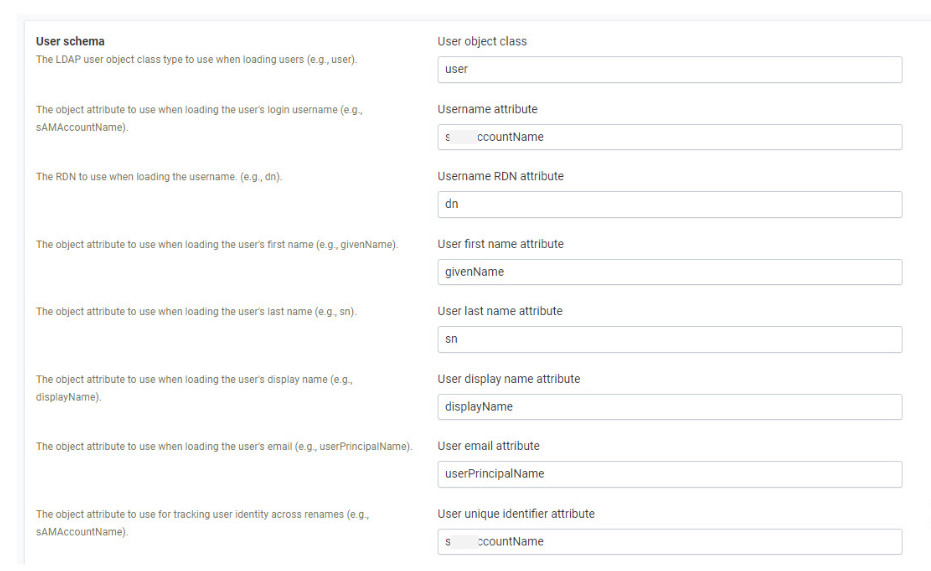
User schema is for how a user is represented by the LDAP server in some organization.
User object class: user
Username attribute: sAMAccountName
Username RDN attribute: dn
User first name attribute: givenName
User last name attribute: sn
User display name attribute: displayName
User email attribute: userPrincipalName
User unique identifier attribute: sAMAccountName
For example John user in some organization Active Directory LDAP server.
{
"users": [
{
"dn": "CN=John Doe,OU=Vendor,DC=intra,DC=yourcompany,DC=co,DC=id",
"userPrincipalName": "SCRAM.JohnS@intra.yourcompany.co.id",
"sAMAccountName": "SCRAM.JohnS",
"mail": "SCRAM.JohnS@ab.co.id",
"whenCreated": "20190422113605.0Z",
"pwdLastSet": "132305589928005513",
"userAccountControl": "512",
"sn": "Doe",
"givenName": "John",
"cn": "John Doe",
"displayName": "scram.John Doe"
}
],
"groups": [
],
"other": [
]
}","time":"2020-06-01T05: 48: 44.336Z","v":0} Full result {"users":[{"dn":"CN=JohnDoe,
OU=Vendor,
DC=intra,
DC=yourcompany,
DC=co,
DC=id","userPrincipalName":"SCRAM.JohnS@intra.yourcompany.co.id","sAMAccountName":"SCRAM.JohnS","mail":"SCRAM.JohnS@ab.co.id",
"whenCreated":"20190422113605.0Z","pwdLastSet":"132305589928005513","userAccountControl":"512","sn":"Doe",
"givenName":"John","cn":"JohnDoe","displayName":"scram.JohnDoe"}],"groups":[],"other":[]}
}
Now we can add LDAP user to the qbo by searching and update user details.
Search LDAP User
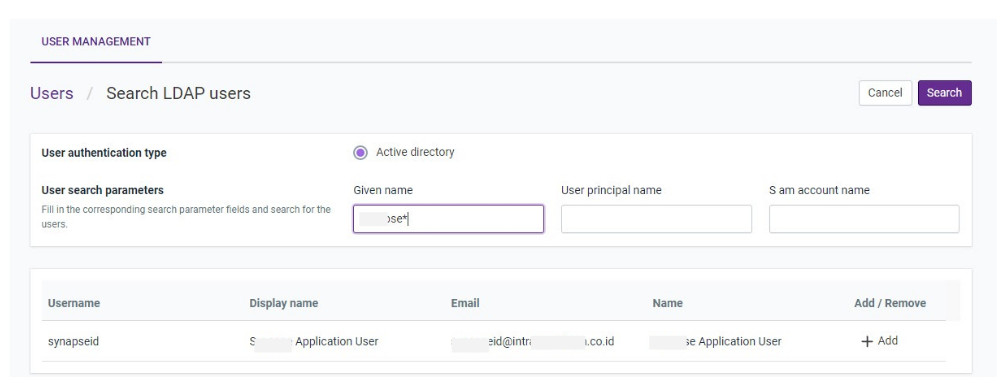
Add LDAP user to the qbo
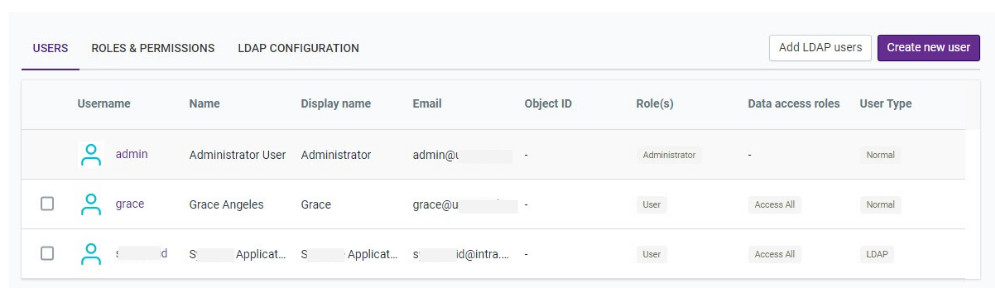
Edit LDAP (user) added
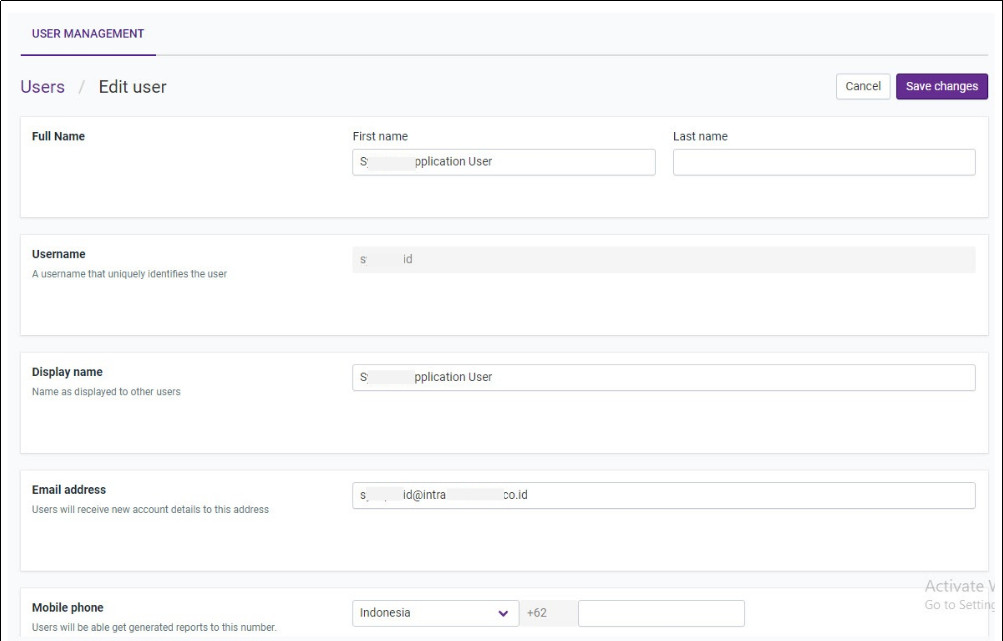
Open LDAP: Let’s see the configurations in details.
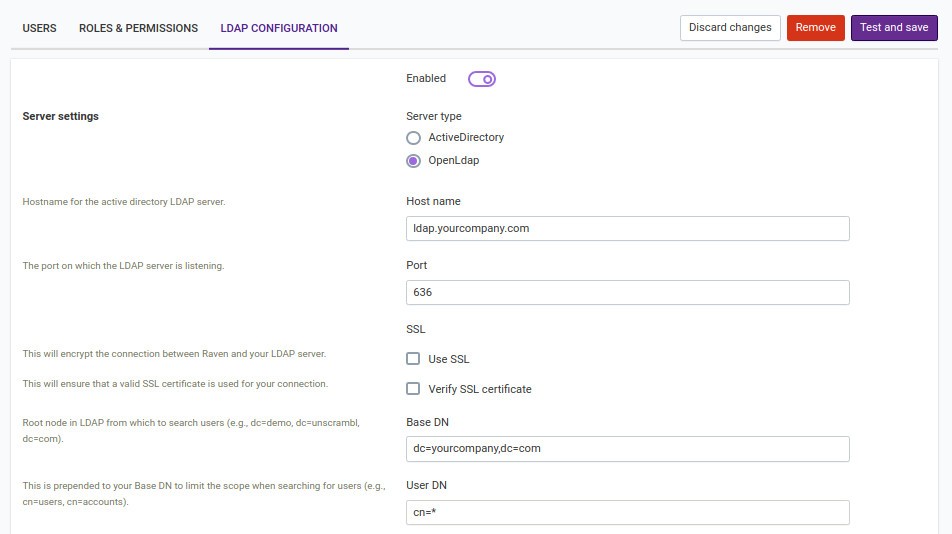
Server settings
Server type: LDAP server type (Open LDAP).
Hostname: Host address of the LDAP server.
Port: Port of the LDAP server.
Use SSL: If the server uses a secure connection.
Verify SSL certificate: If the server’s certificate is trusted by an authority (true) or self-signed
(false).
Base DN: Base directory of the LDAP server.
User DN: UserDN.
Group DN: Currently unused.
Enable search user credentials: This is used when we send search queries to the LDAP server. Some server
allows anonymous search requests (this can be left unchecked in those cases).
Connection timeout (seconds): Timeout when connecting to the LDAP server.
Read timeout (seconds): Timeout when waiting for an answer from the LDAP server.
Search timeout (seconds): Timeout when waiting for search query from the LDAP server.
User schema
User schema is for how a user is represented by the LDAP server in some organization.
User object class: inetOrgPerson
Username attribute: uid
Username RDN attribute: dn
User first name attribute: givenName
User last name attribute: sn
User display name attribute: displayName
User email attribute: mail
User unique identifier attribute: uid
For example John user in some organization LDAP server.
{
"dn": "cn=John Doe,ou=People,dc=yourcompany,dc=com",
"controls": [],
"cn": "John Doe",
"givenName": "John",
"gidNumber": "500",
"sn": "Doe",
"objectClass": [
"inetOrgPerson",
"posixAccount",
"top",
"sambaSamAccount"
],
"uid": "john",
"uidNumber": "10009",
"homeDirectory": "/gemenon/home/john",
"loginShell": "/bin/bash",
"mobile": "+1 (222) 213 1234",
"sambaSID": "S-2-6-31-1383322941-1231234567-1345676223-1998",
"displayName": "John Doe",
"sambaAcctFlags": "[U]",
"mail": "john@yourcompany.com",
"title": "Software Developer"
}
Similar to Active Directory we can add LDAP user to the qbo by searching and update user details.
External services¶
External services settings enable communication from qbo. This has a pair of settings which enables the user to send reports from qbo to the user present in qbo instance and turn on voice-enabled conversations.
The Communication Services module allows configuring settings for sending reports via Email or WhatsApp.
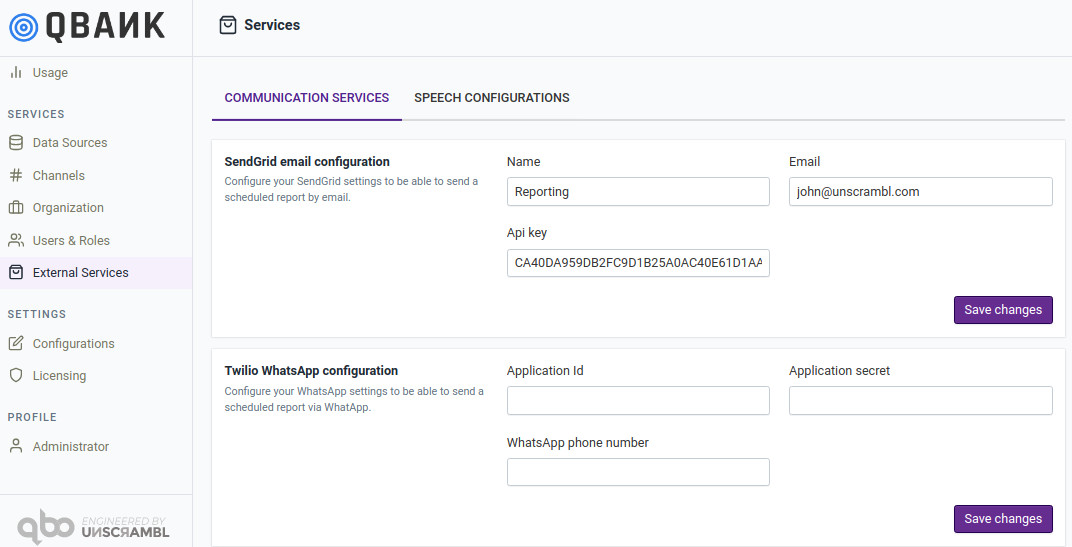
The Speech Configurations module allows configuring settings for enabling voice based communication with qbo.
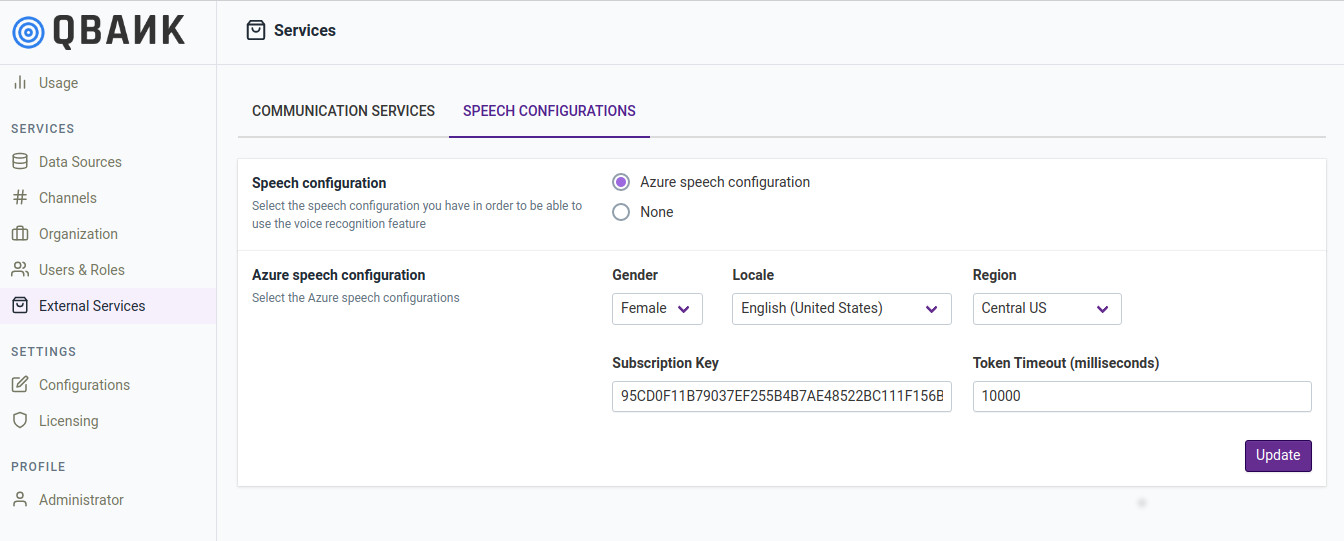
Configurations¶
The configurations module allows for setting up the vizy colors, vizy transparency, default currency and display locale.
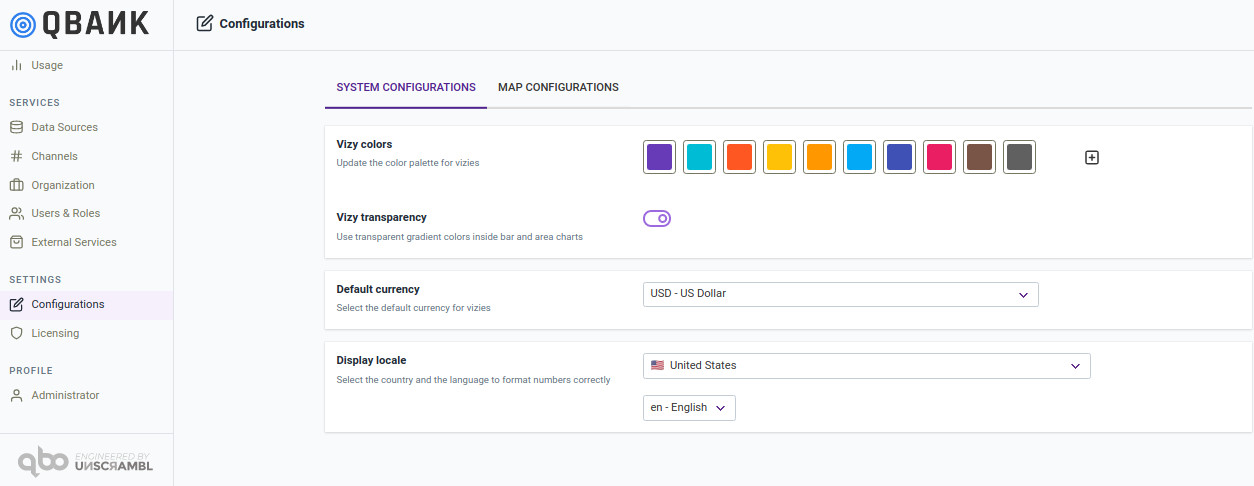
This module also includes support for configuring the map related configurations that will be used by the vizy generation framework.
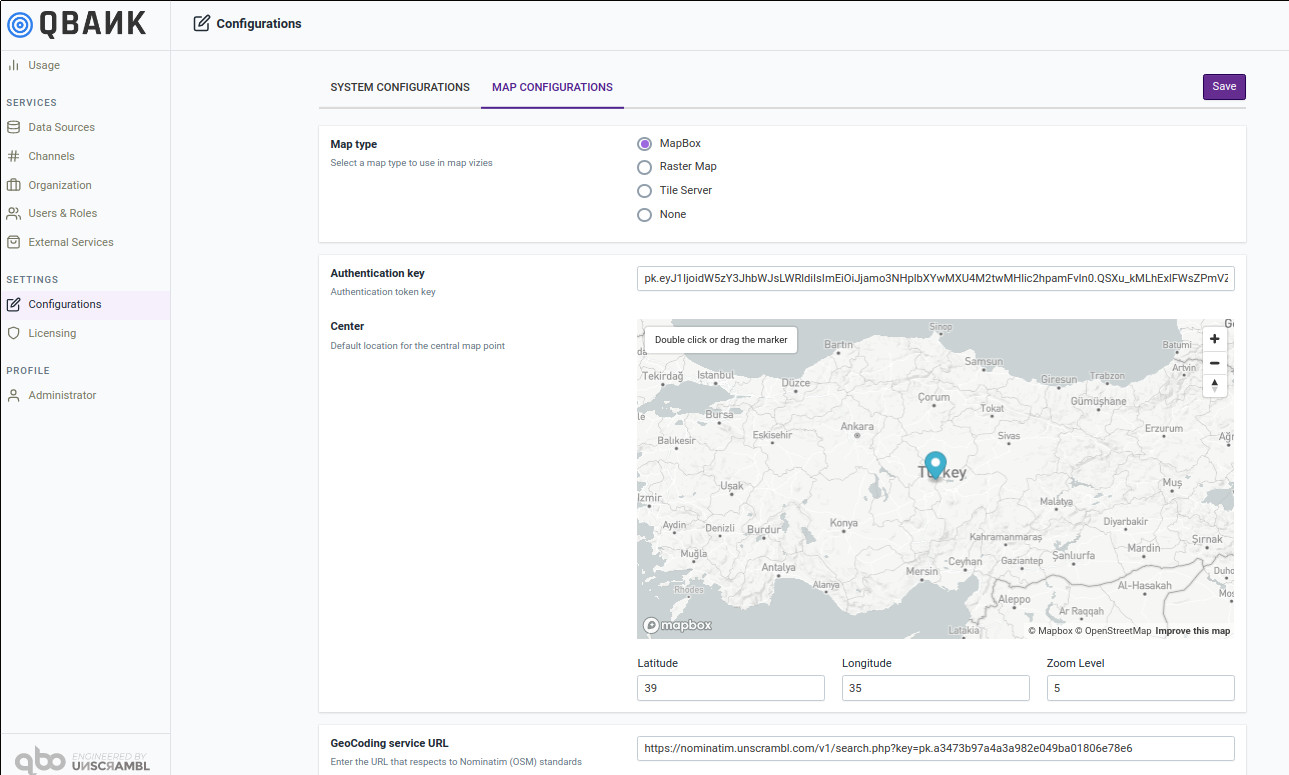
License management¶
The license management module enables tracking of the existing license as well as upload of a new license. Here the administrator can track the expiration date of the license, the number of users (conversational) allowed by the license and the number of users with conversational permissions already configured in the product.