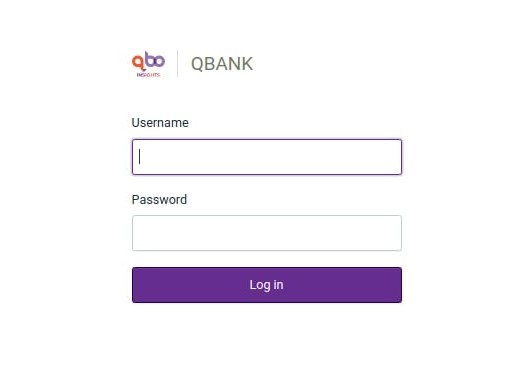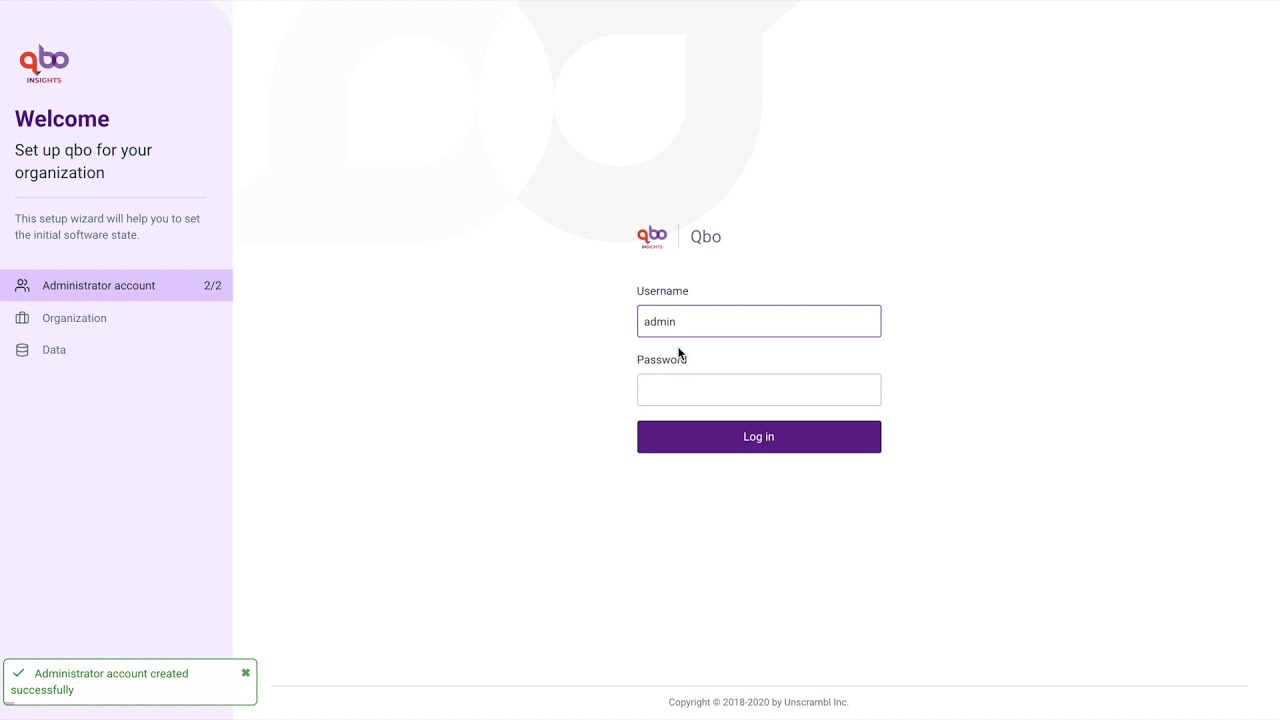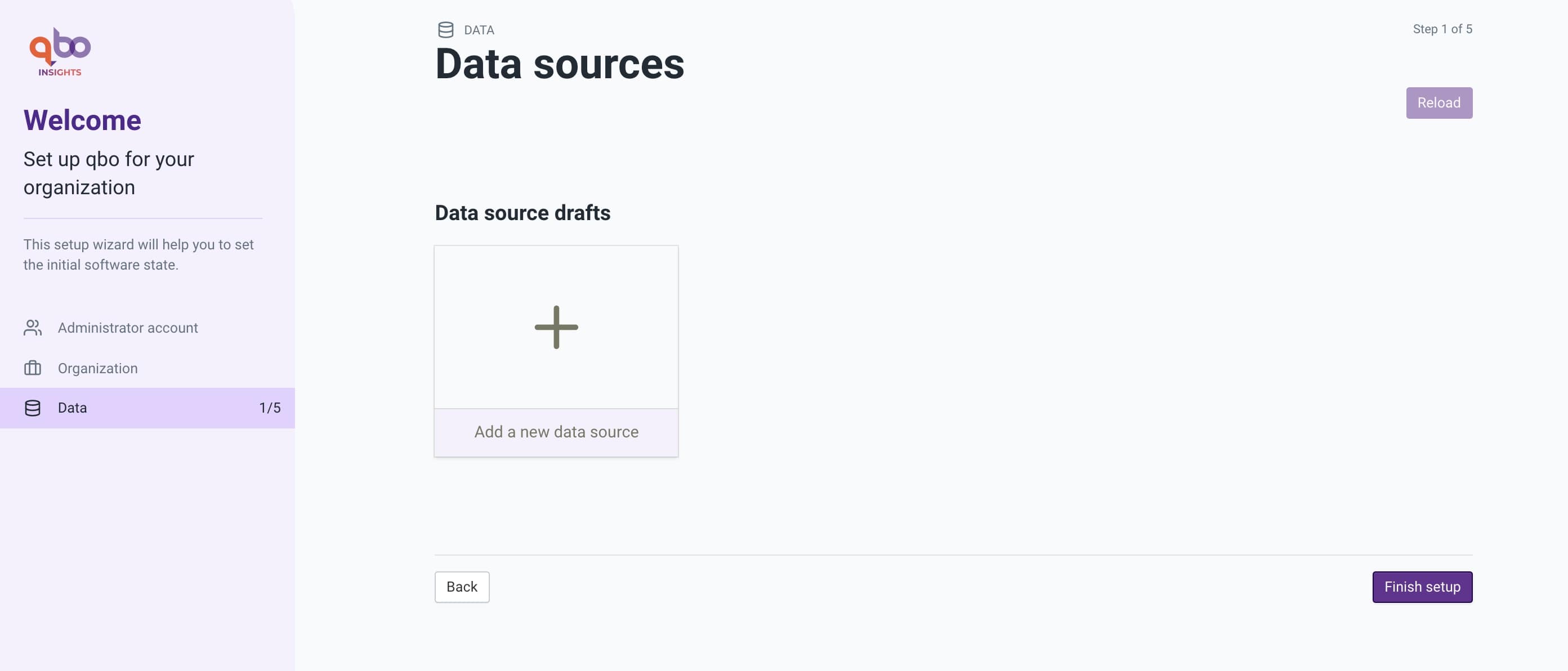One time setup¶
Post the first start, an administrator can browse to the URL configured for product access. A series of one time configuration steps help setup the product for use by the organization.
Administrator password¶
The first step, as shown below, of the one time setup is to set the administrator email and password.
The username for the administrator user is admin. More users with Administrator role can be configured at a later
point in time. An admin user cannot be deleted. Furthermore, the permissions associated with the Administrator
role cannot be edited. Administrator role does not have conversational privileges and as such is not counted towards
the user count for the purpose of license enforcement.
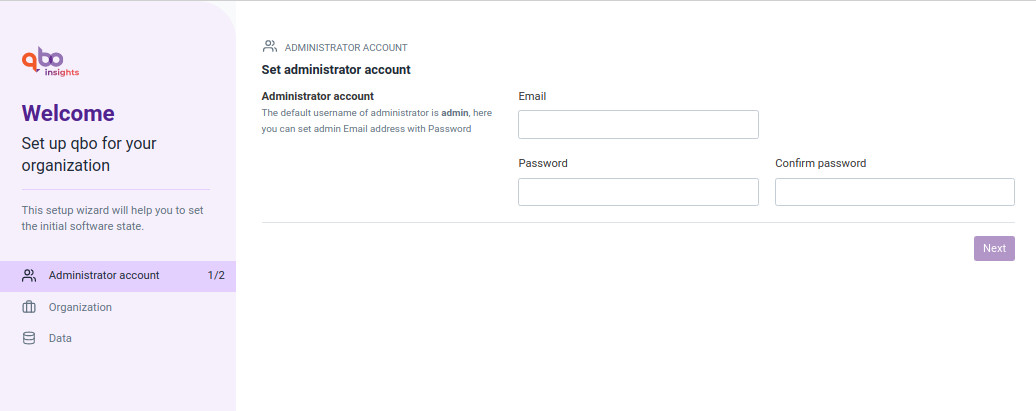
First sign in¶
Organization setup¶
Upon successful sign-in, the administrator can now configure the organization name, upload a logo of the organization and upload a new license. The default license that comes pre-configured with the product does not allow conversational access to the product. Any of this configuration can also be done post the one time setup.
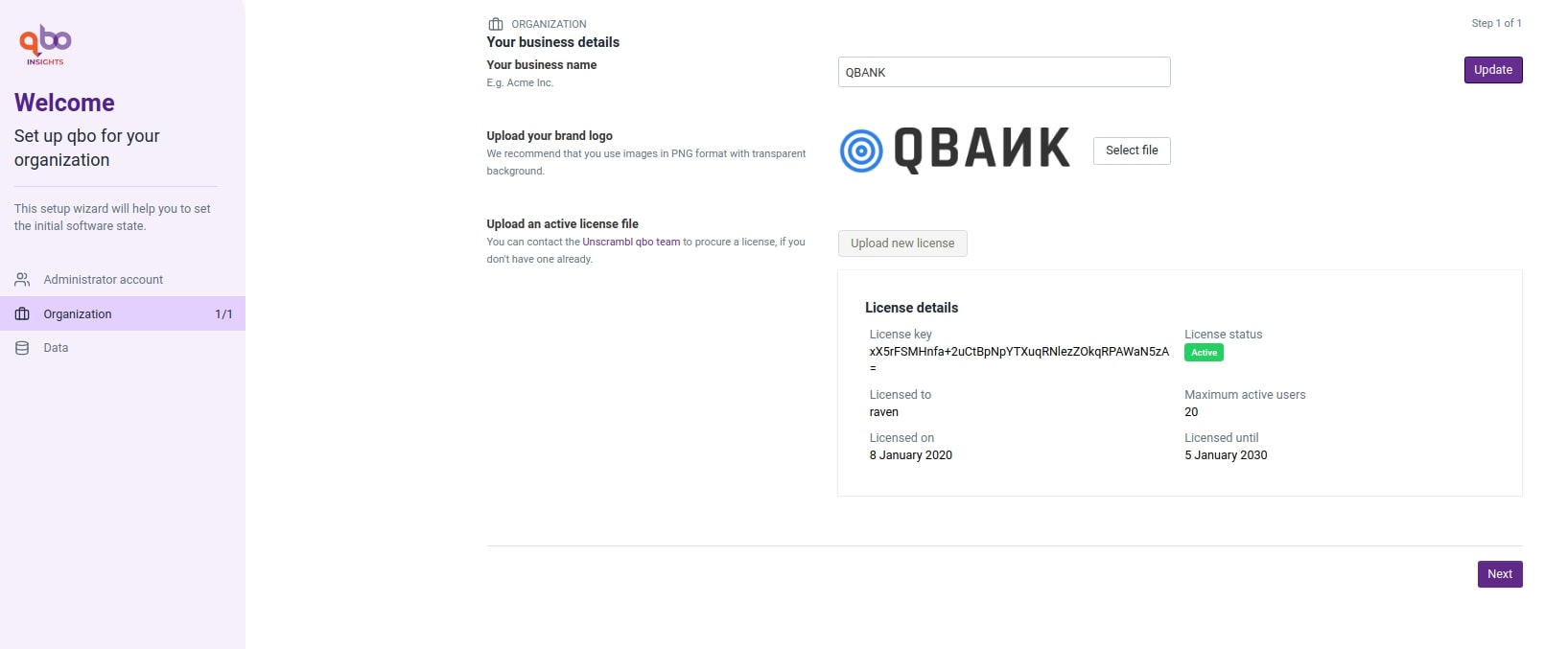
Data source configuration¶
Reload & Finish setup¶
If the admin user does configure a data source, the bot can be reloaded by clicking the reload button. Such
reload enables the bot to answer questions against the newly configured data source. The finish setup button results in the
completion of the one time setup.