Message extension
Using Qbo’s message extension, you can retrieve vizies from team, group, and personal conversations. You can then add the vizies to current conversations.
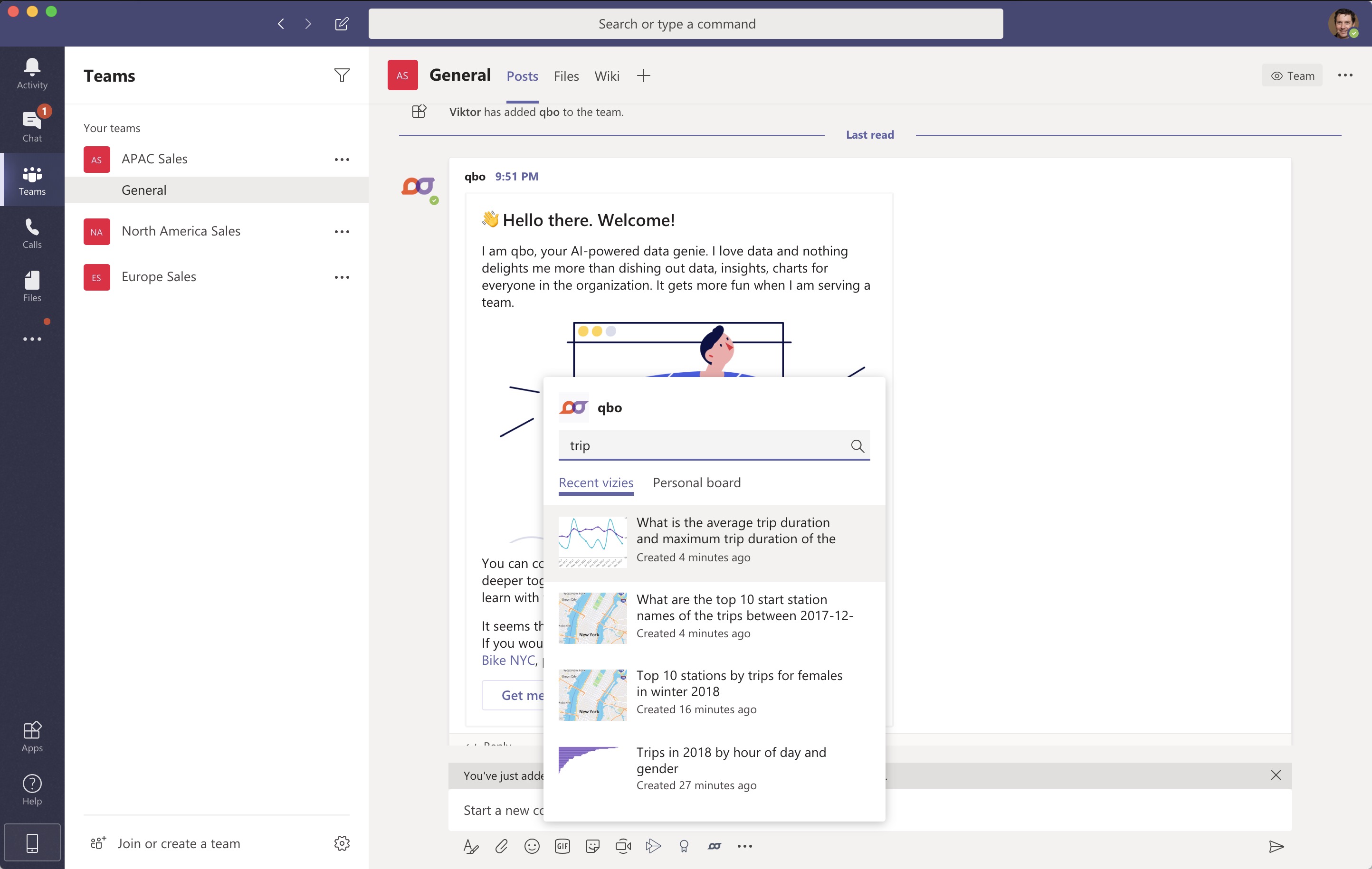
To find the Qbo message extension:
Check the row of icons under the message composition box in a Microsoft Teams chat.
If you see the Qbo Q icon, click on it.
If you don’t, click the … icon at the bottom of the message composition box and search for Qbo.
To pin the Qbo message extension so it’s easily available:
Right-click the Qbo extension.
Click Pin.
To search for a vizy:
Click the Qbo extension icon.
Enter the entity and any other identifying information used for the vizy.
Click on the vizy you want to share in the current chat.

Meeting extensions
Add Qbo to a meeting
To add Qbo to a Microsoft Teams meeting:
Open the apps marketplace and search for Qbo.
Click the drop down button and select Add to a meeting.
From the list, select the scheduled meetings to which you want to add Qbo.
Qbo is available to ask questions within these meetings.
Access Qbo in-meeting
Type “@qbo” to make Qbo part of the conversation during an audio or video call.
You can ask queries in Natural language format and Qbo access your data source, further reverts with the necessary information in an appropriate visualization or vizy.
Add a Vizy to a board
You can save a vizy in your personal board to do further analysis.
To add a vizy to your personal board, click on the + button on the top right corner of the vizy.
Access a board in-meeting
You can access boards and saved vizies during a meeting.
Customize a board in-meeting
You can further drill down your data and explore deep insights about your data. You can add multiple filters or group-by clauses on your vizy in order to get a better visualization of your dataset.
Copy vizies to the board
You can recall previous vizies into your present discussion for better collaboration.
To copy a vizy to the in-meeting board:
Select the copy vizy modal at the top of the board.
Select a vizy from any channel to copy it to the current board.
Export as a PDF
To make a board available as a PDF so that meeting participants can download it:
Select the envelope icon in the modal.
Choose the participants to whom you want to provide download access.
Access Personal and Teams board using message extensions
You can access Qbo inside Microsoft Teams and make it a part of collaborative communications from the message extension tab.
Choose Qbo from the tab to access your recent and personal boards and select the ones that you would like to share with the other participants in the meeting.